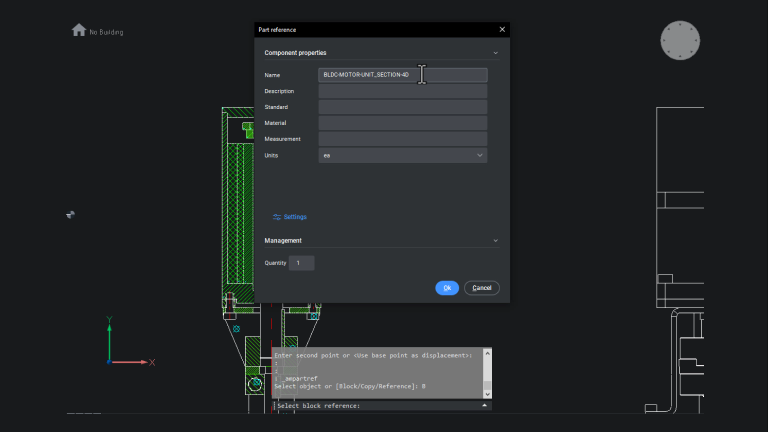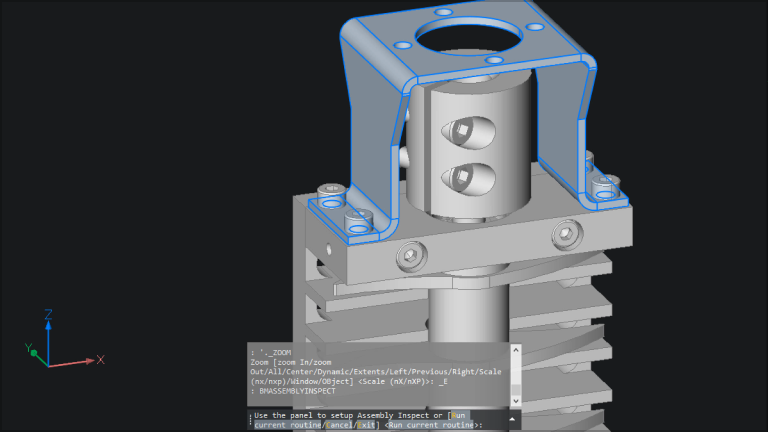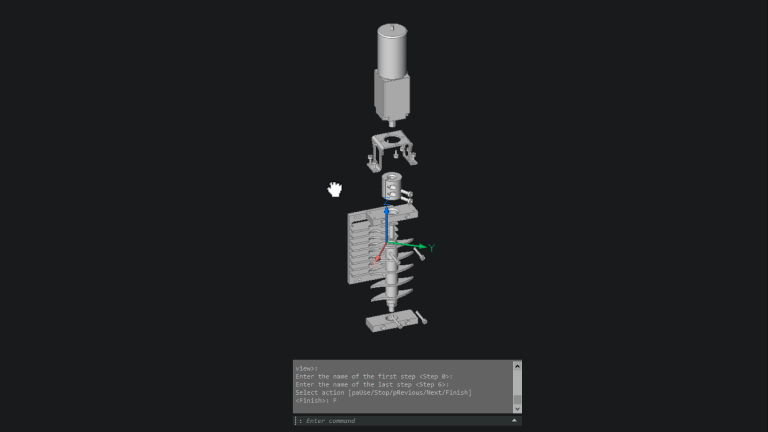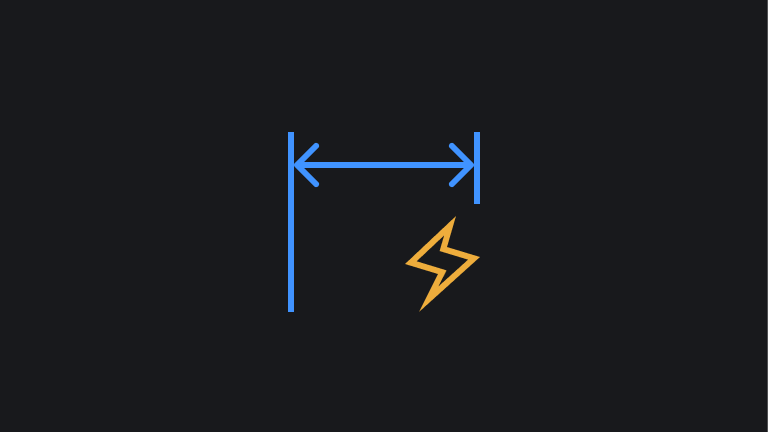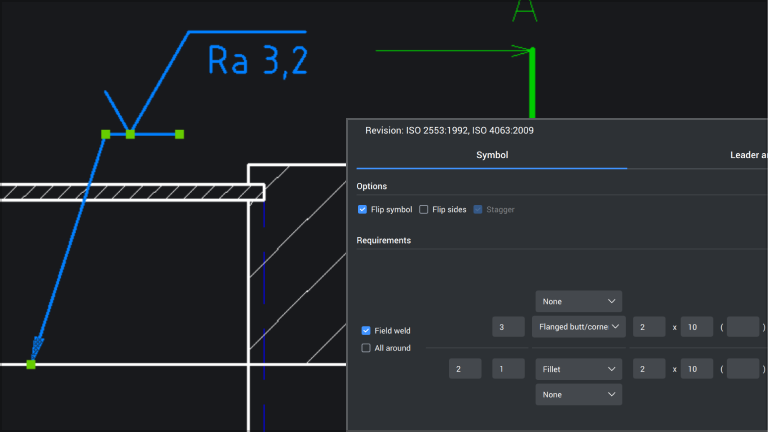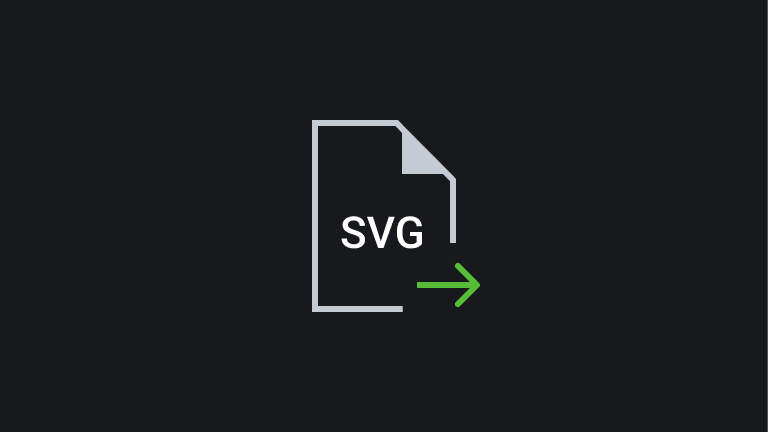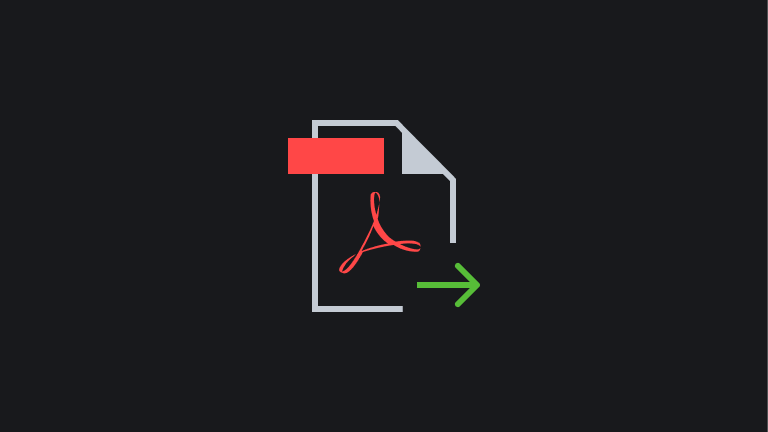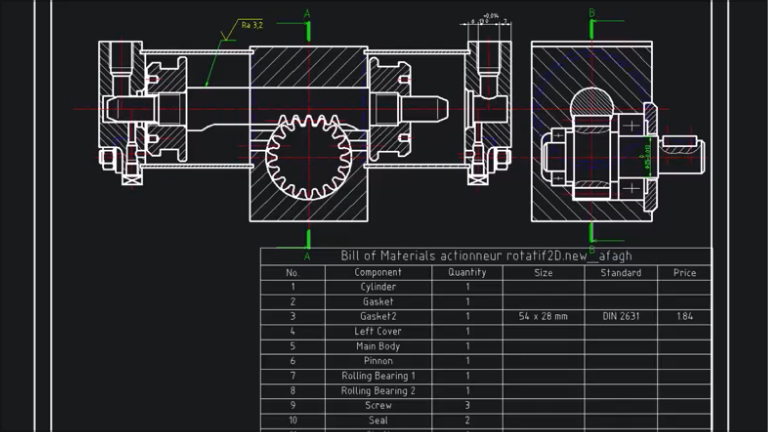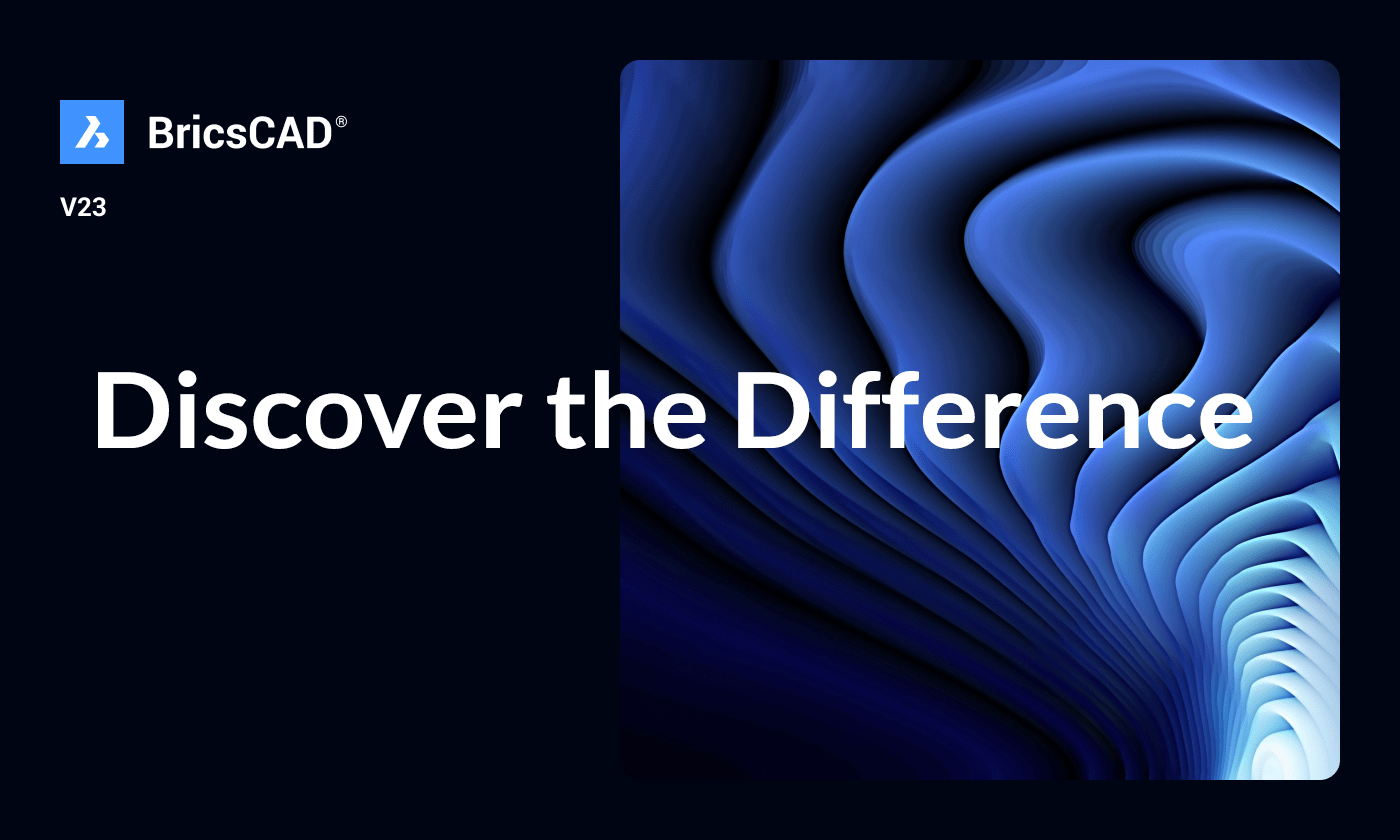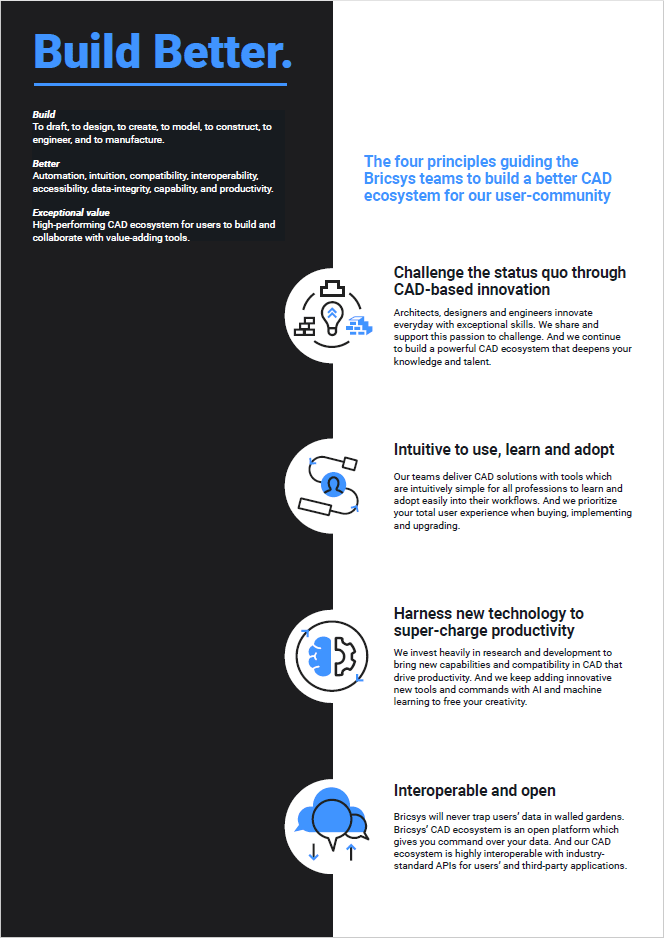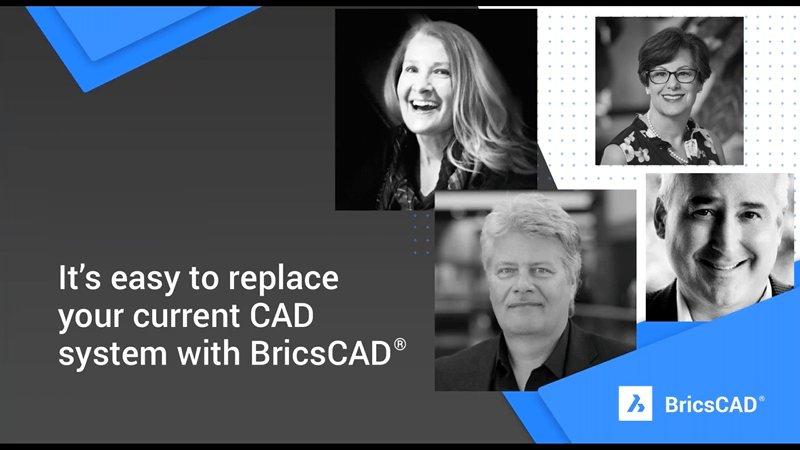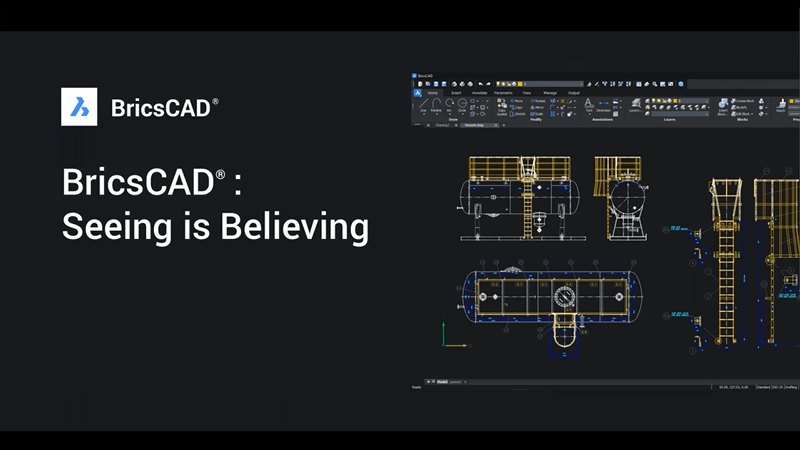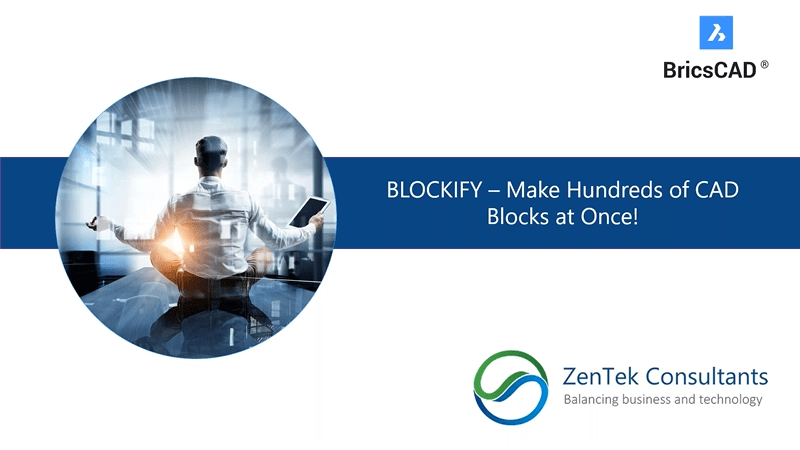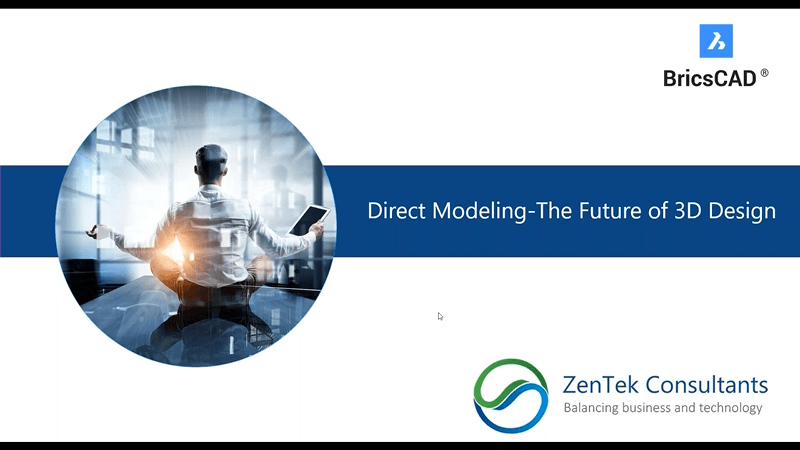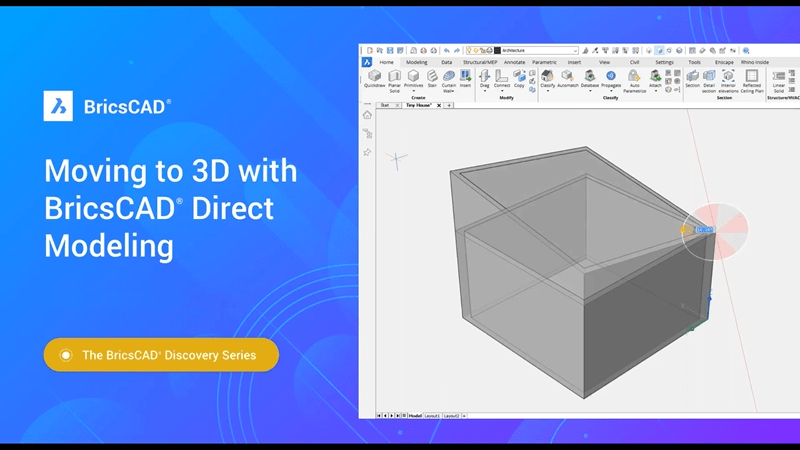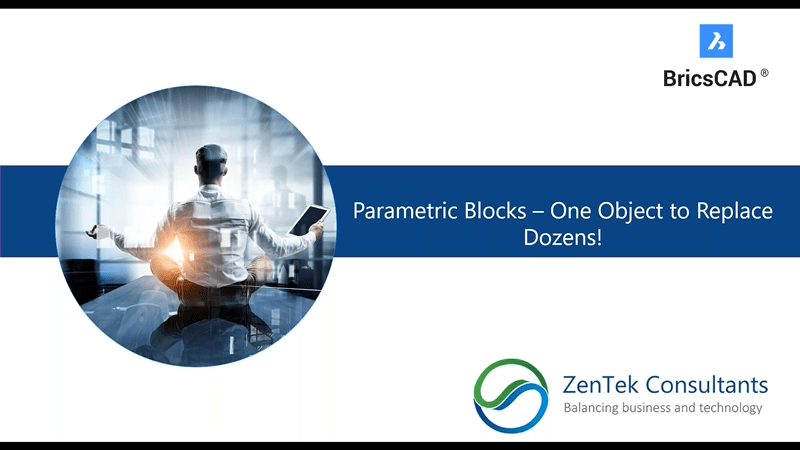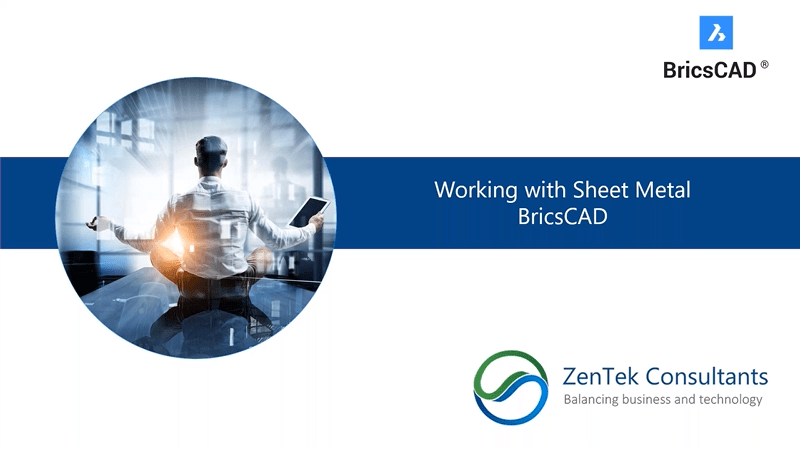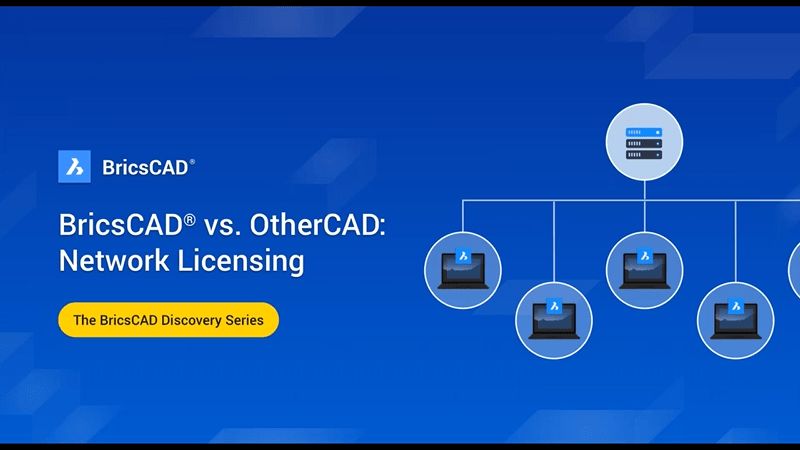With BricsCAD Mechanical, 3D mechanical design becomes easier than ever. BricsCAD Mechanical adds features specifically intended to enhance the creation of mechanical products. You can create parametric parts and components in 3D space, working directly with 3D solids. Define your own constraint systems, and quickly change their parameters within the Properties panel. These 3D models can be fully animated as well, allowing your engineers to show off their designs in a way that any client will be able to easily grasp.
Learn more about BricsCAD Mechanical by clicking on the tabs below
New in V24.2 highlights
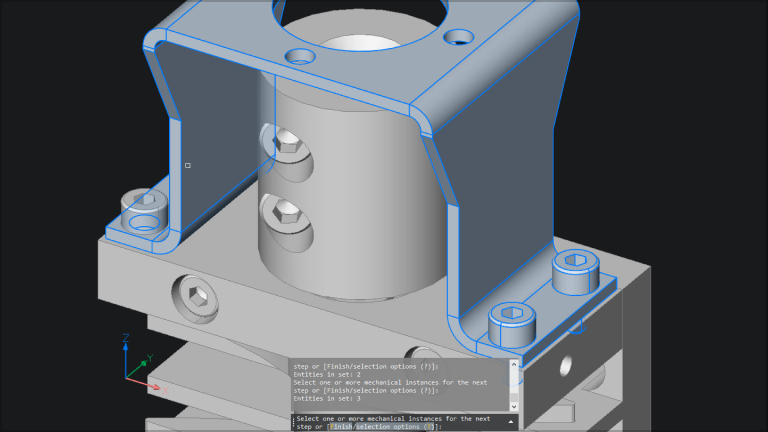
![]()
Assembly Inspection
Added gravitational stability rule and help users determine if the assembled part would physically fall, slide or tilt during the assembly process.
Provided support for nuts and arrays of fasteners in calculating tools' range of motion criteria.
Tools, commands and workflows
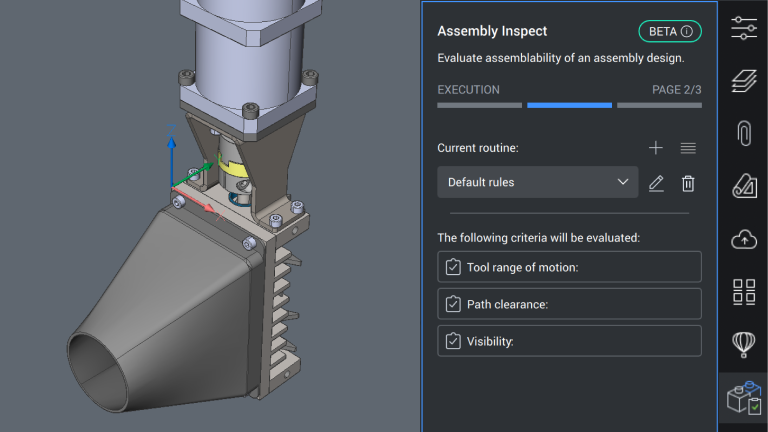
![]()
Assembly Inspection
This brand new feature allows you to inspect the process of assembling a product step-by-step. For each step, the feature can evaluate 3 criteria - the ability to use certain workshop tools, visibility, and the physical restrictions to freely move out parts.
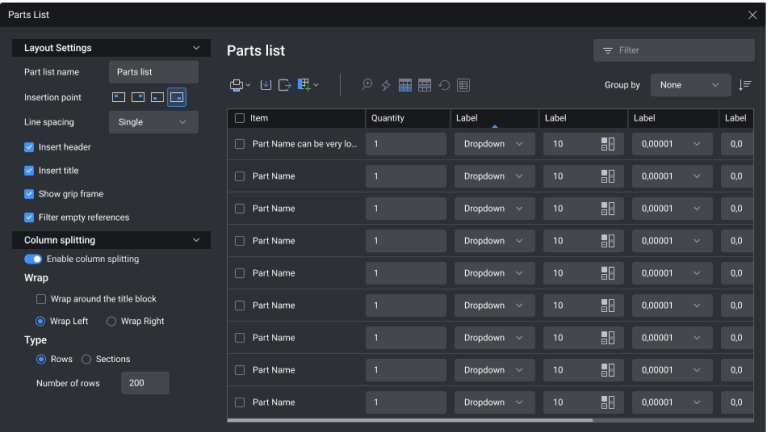
![]()
Part Reference and Part List commands
New AMPARTREF and AMPARTLIST commands. Edit and view AMPARTREF fields via the properties panel for sync with AMPARTLIST. AMPARTREF creates Part References, while AMPARTLIST generates Parts Lists in drawings.

![]()
Welding Symbol Recovery
With the BMWELDSYMRETRIEVE command, users can add weld content and symbols in Model space and then retrieve these symbols in paper space for generated drawing views.
Features, settings and performance enhancements
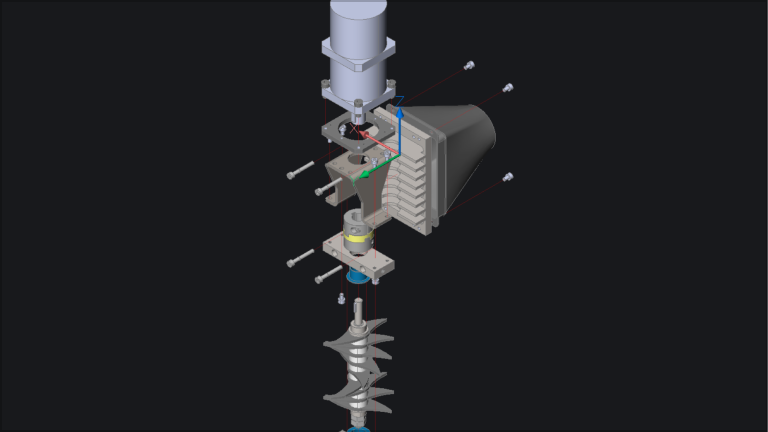
Exploded Views - Assembly Documentation
BMExplode now documents product disassembly, saving custom camera views for each step. Customize and associate Mtext and trailing lines in individual steps, manually reorder and reverse the sequence for assembly, and enable quick animations with adjustable intervals.
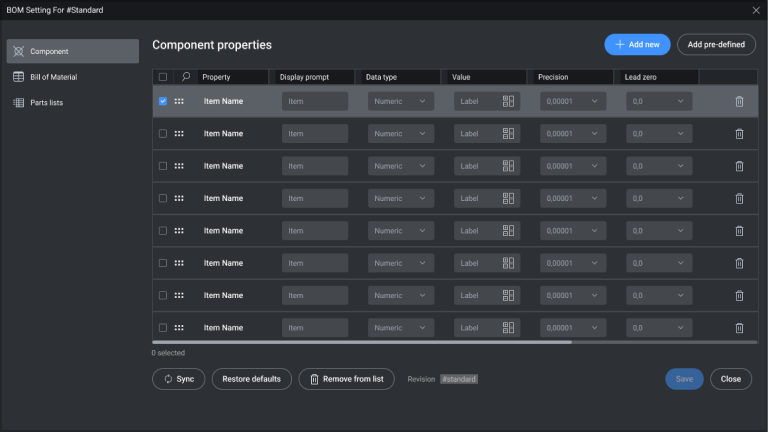
![]()
AMBOM Settings dialog
We have implemented AMBOM Settings dialog to configure part references properties and set up defaults for parts lists, and data capture for the BOM similar AutoCAD Mechanical.
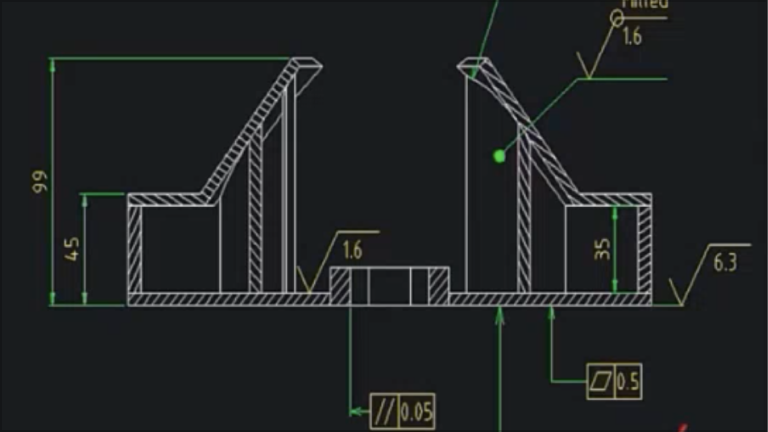
![]()
2D Annotation Rescaling in Model space
Added the AMSYMSCALE setting to control the scaling of Mechanical symbols and text, for drawings created in Model Space. Added AMSYMSCALE system variable to the Settings. Added AMRESCALE command to rescale dimensions, symbols, tables and text in both model space and layout.
Interoperability and integrations
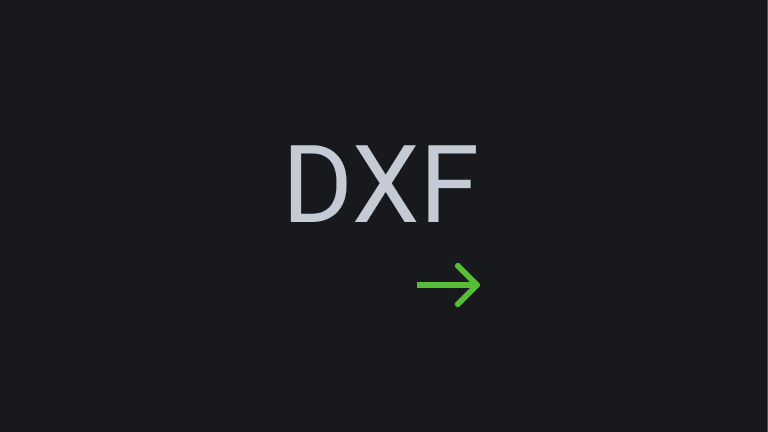
![]()
DXFOUT
DXFOUT is supported for Mechanical objects for CAD 2D.
BricsCAD’s unique variational 3D modelling approach gives you the freedom to design how you want to, from concept to detail, with whatever level of parametric control you need.Quickly develop complex components on their own, or directly within an assembly.
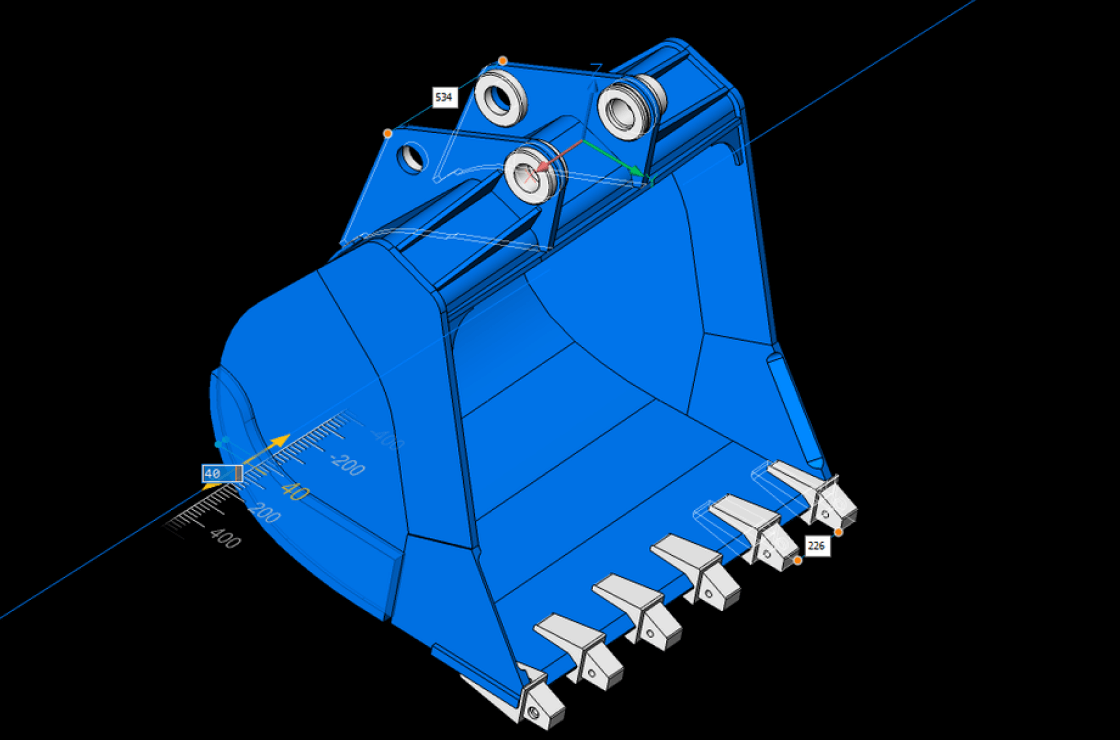
Design parts and components
With BricsCAD Mechanical, the design process is simple. Start your design with a 2D sketch, then extrude, revolve or sweep it to create a 3D solid. You can also use built-in 3D primitives to specify the initial shape of your part. Move on to the details using extrusions, fillets, chamfers, Boolean operations, and edit using dynamic direct modeling. You control as much or as little of the form as you like with parameters. You can also import 3D solids and edit them as native components.
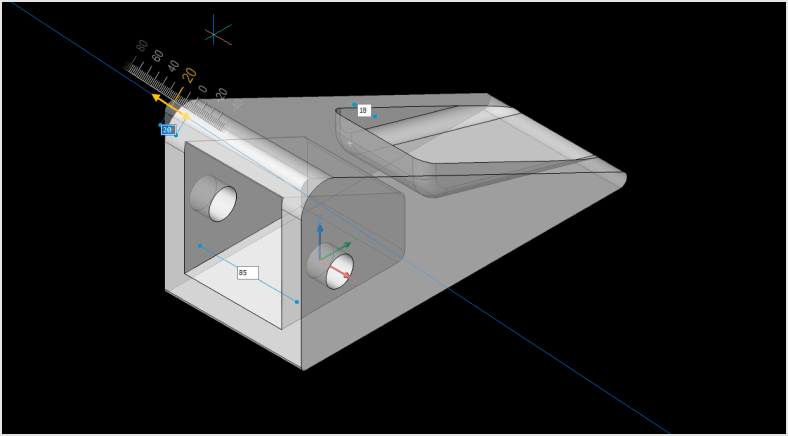
Flexible 3D modeling
Our unique 3D design approach combines dynamic and interactive direct modelling with the ability to add parameters only where they’re needed, and without the complexity of a history-based approach.
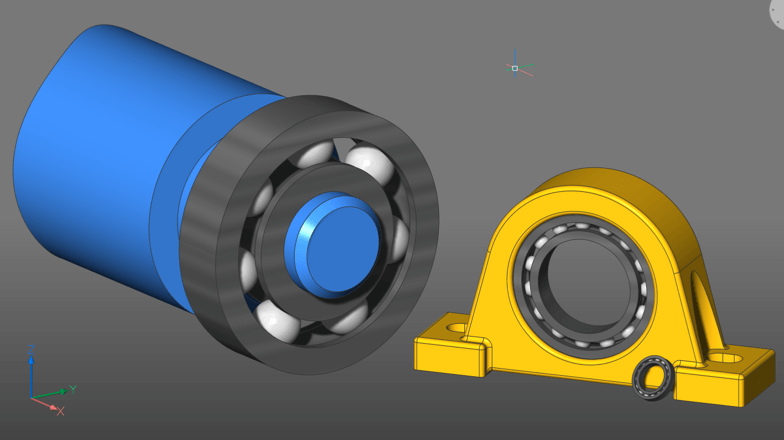
3D parametrize and constraints
The PARAMETRIZE A.I. workflow turns parts into smart, parameter-driven components in seconds. Build constraint systems, drive parts formulaically, build table-driven components, and change component parameters in the BricsCAD Properties Panel.
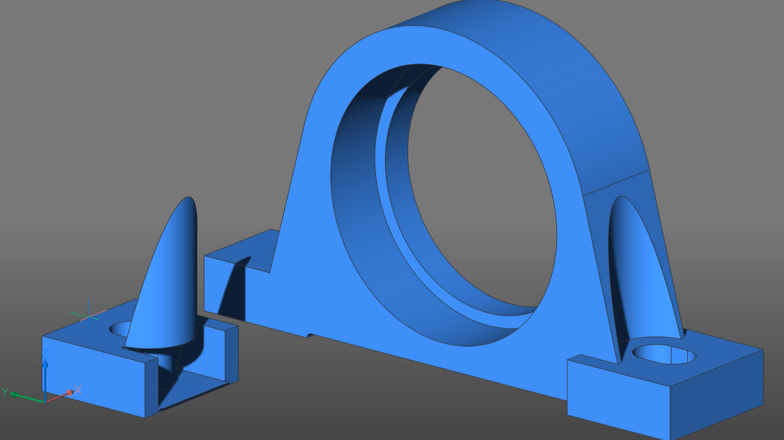
Copy features
Model features once and use them many times with powerful tools that copy existing features in 3D solids – such as holes, ribs, pockets.
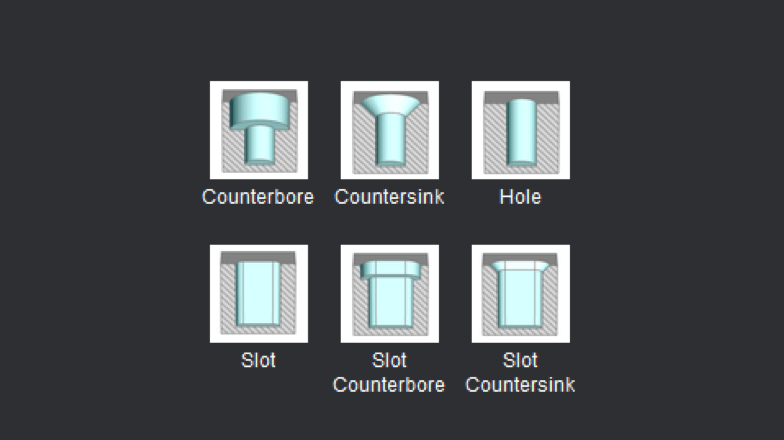
Hole feature library
BricsCAD contains a library of standard hole features – you can easily insert holes into your parts via drag and drop actions.
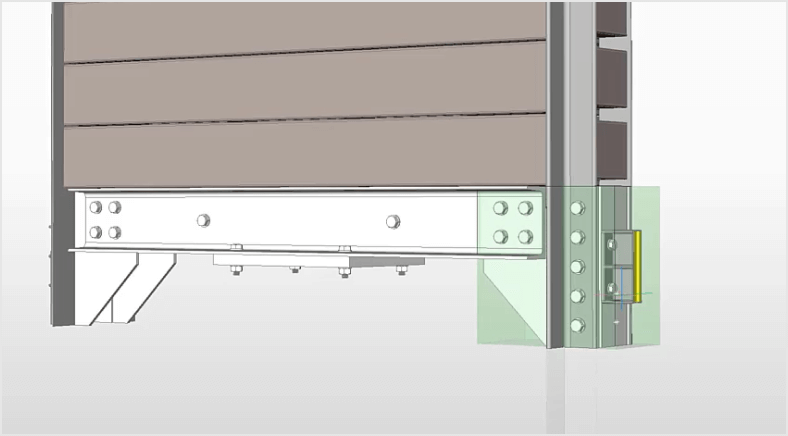
Automatically align copied entities
3D COPYGUIDED automatically aligns copied sets of features to relevant geometry using automatically generated guide curves. You can explicitly select entities to use as guide curves or let BricsCAD determine them based on the drawing elements in your selection.
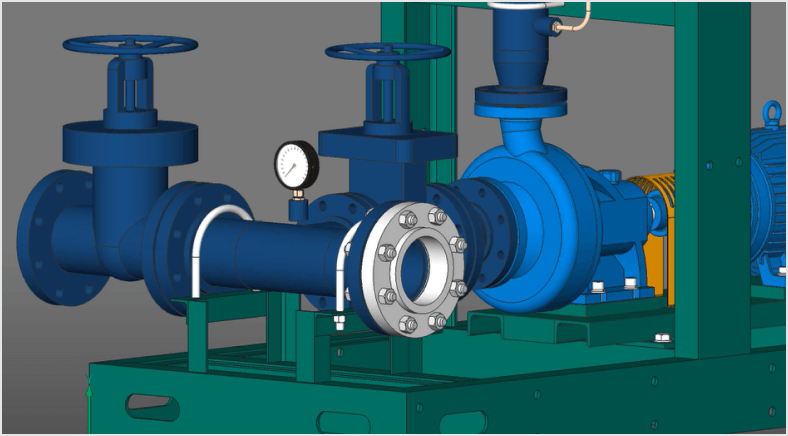
Smart Piping Design
Create rigid pipework, then add parametric valves, flanges, and associated fastenings. All from a comprehensive library of items, which intelligently resize correctly via a one-click process.
Create sheet metal part designs that are resilient and deeply editable.
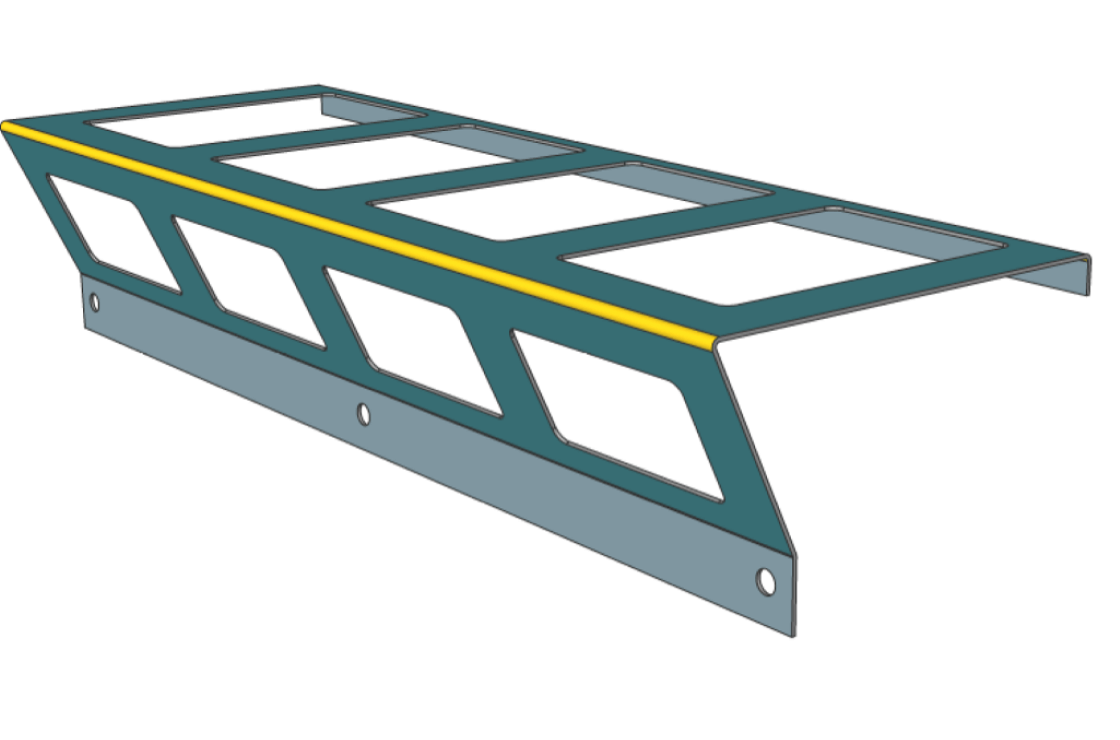
Import or create from scratch
Not only does BricsCAD Mechanical let you create sheet metal components from scratch, but you can also convert solid parts to sheet metal, automatically, with just one click. This robust approach lets you spend more time evolving your design and less time worrying about redefining sheet metal features.
Rework at any time
Sheet metal parts can be edited with the full power and freedom of direct modeling, while the consistency of each feature (flanges, bends, reliefs, junctions) is automatically maintained.
Automatically unfold
Create un-folded 2D representations that are bi-directionally associated to the 3D sheet metal part. You can also use the unfolding engine to send parts to industry-standard CAM systems.
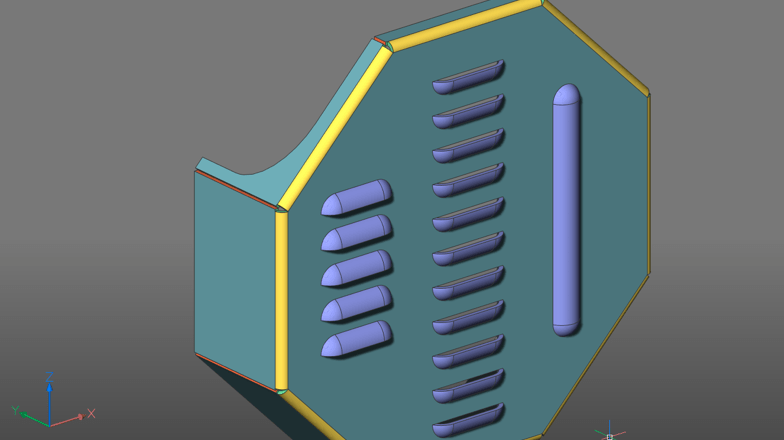
Feature-Based Direct Modeling
The flexibility of direct modeling maintains design intent, expressed as sheet metal features – flanges, bends, reliefs, and others.
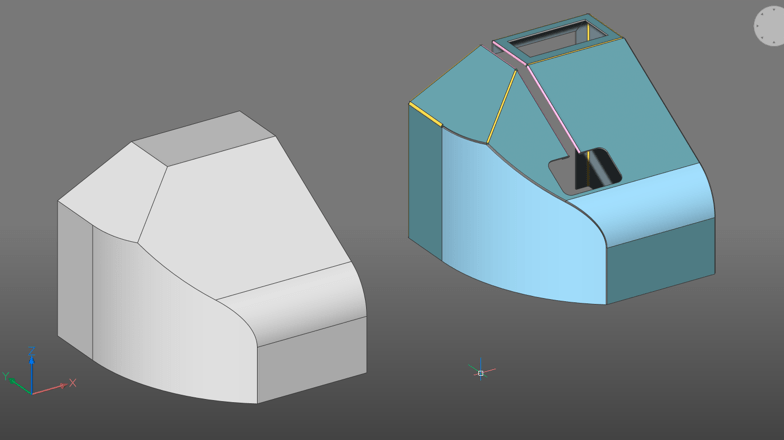
Convert to Sheet Metal
3D models created in BricsCAD or other CAD systems can be converted to sheet metal automatically, with one click. Features can then be manually refined or changed to quickly achieve your desired form.
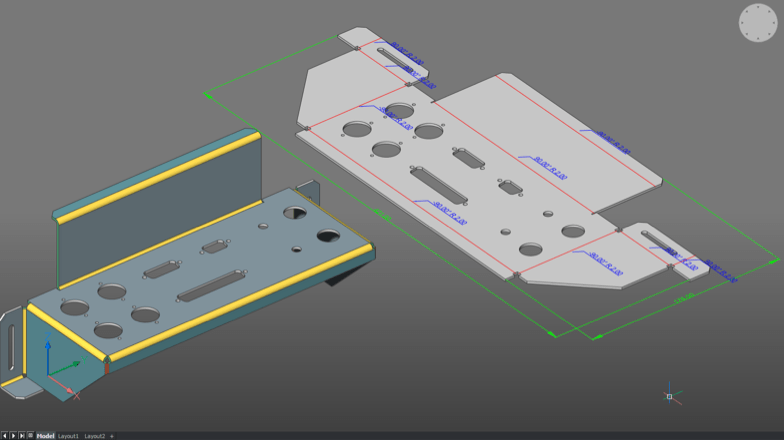
Unfolding
Create 2D and 3D unfolded representations to drive CAM systems. The 3D unfolded representation can be edited simultaneously to fix detected conflicts, while keeping the 3D folded part in sync.
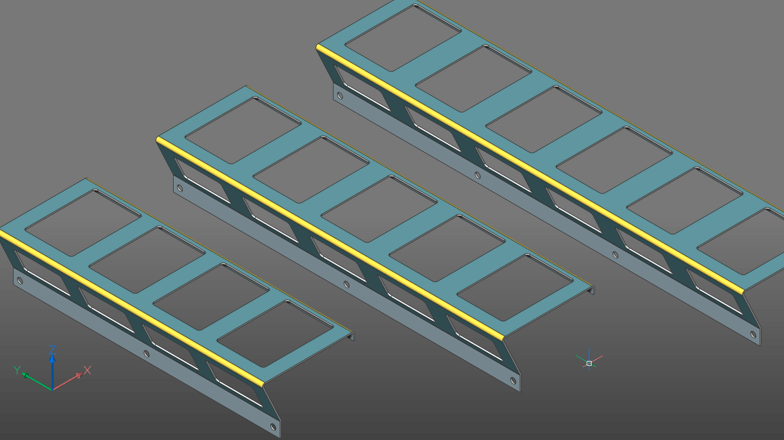
Parametric Sheet Metal Parts
Use the full power of 3D constraints, arrays, and automatic parametrization to create different design variants from your sheet metal models.
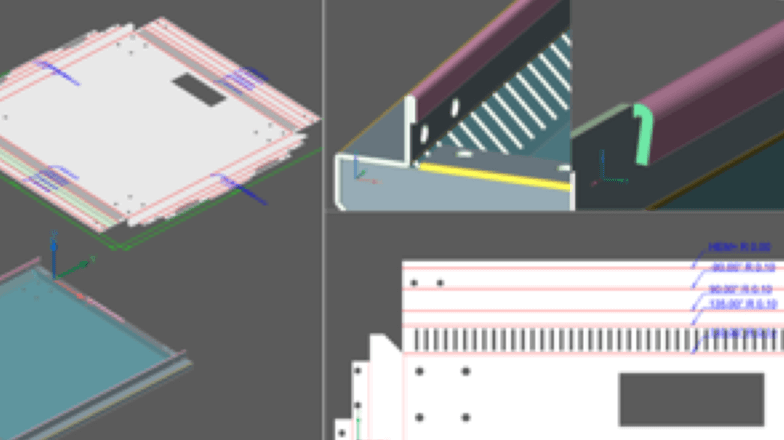
Hems
The Hem feature for Sheet Metal allows you to model a hemming metal-working process. BricsCAD supports open hems, teardrops, and rounds with user-adjustable parameters.
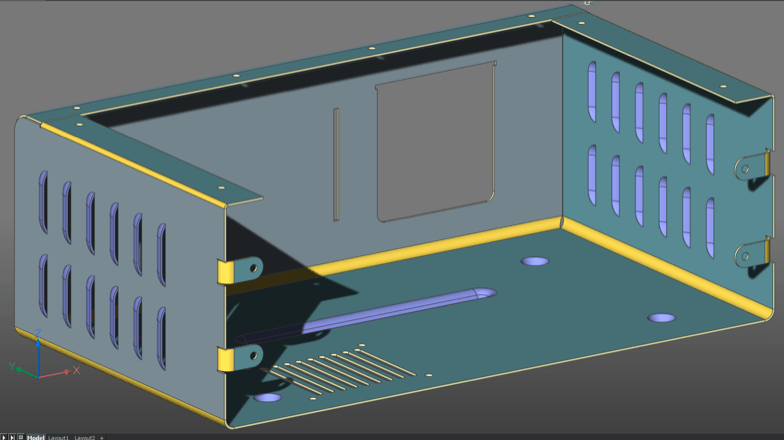
Form Features
BricsCAD Mechanical provides a library of parametric form features – such as louvers, bridges, embosses, and others. You can also create complex ribs defined by any curve.
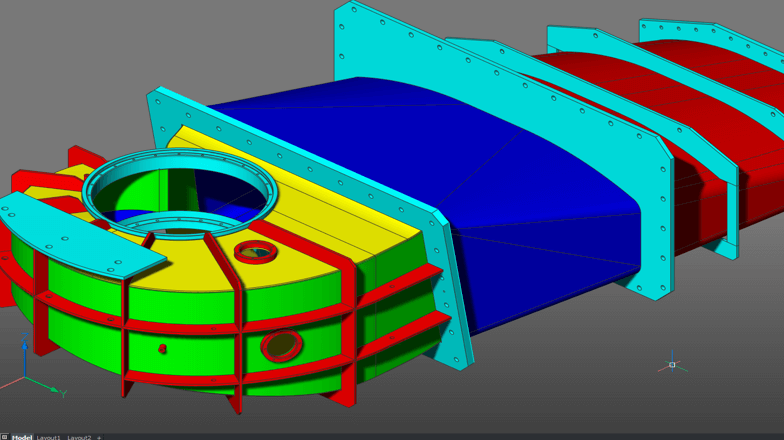
Lofted Bends
You can create lofted sheet metal parts between two arbitrary 3D curves. BricsCAD Mechanical can recognize lofted bends in imported geometry, and automatically decompose them into multiple flanges.
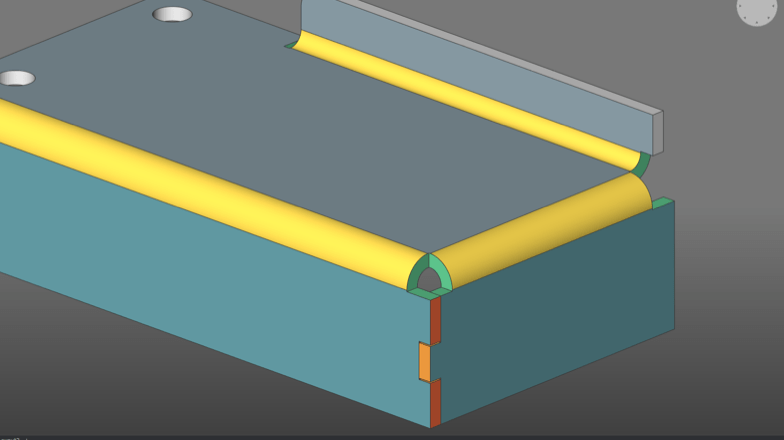
Flanges, Bends, Junctions and Tabs
Create flanges in multiple ways – using a base flange, an edge flange, or a via a contour tool. You can always change the way adjacent flanges connect – via a bend, junction or tab-and-slot connection – to improve manufacturability.
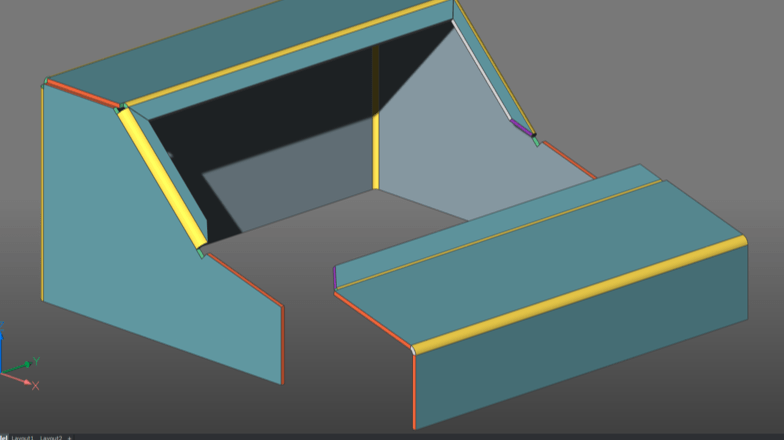
Reliefs and Splits
Avoid material conflicts during the bending process by leveraging the library of reliefs in BricsCAD Mechanical. Split parts in a single click and automatically propagate the split to other corners in your model.
Build potentially complex assemblies and subassemblies using components designed in-house or by others.
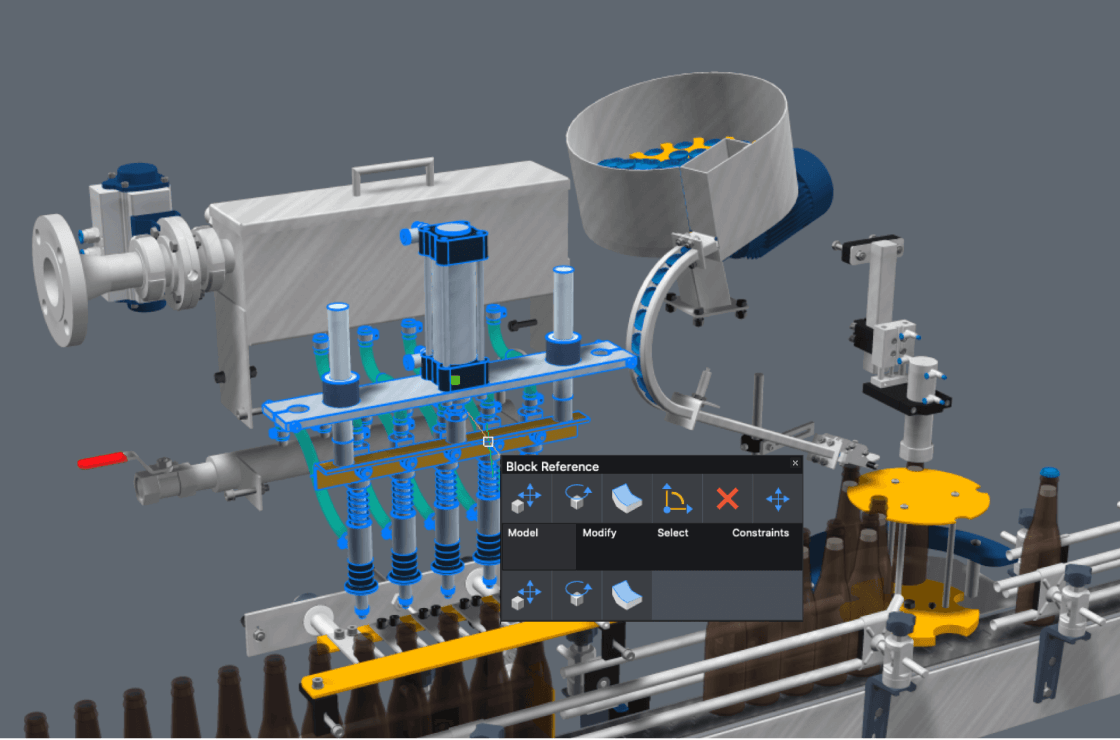
Bottom-up and top-down Assembly Design
BricsCAD Mechanical users can create complex hierarchies of parts and sub-assemblies using bottom-up or top-down design methods. You can import assemblies from different CAD systems using Communicator for BricsCAD, including Parametric geometry defined in those assemblies.
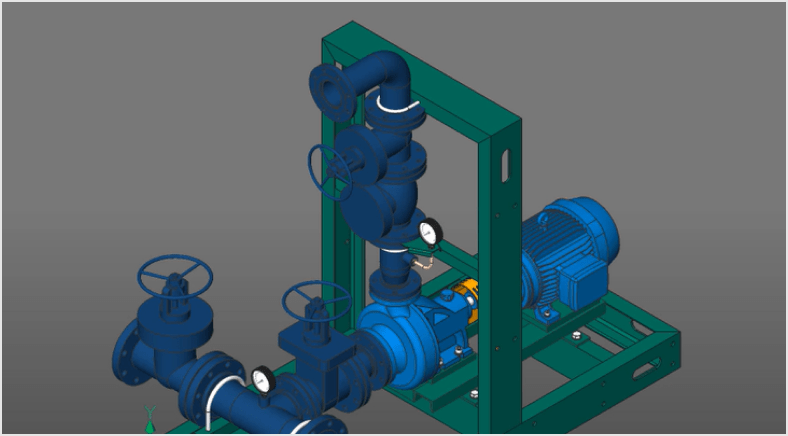
Powerful Assembly Design Tools
Quickly build assemblies from existing components, or design new parts within the assembly itself. Apply constraints between parts for a robust representaton of your product design.
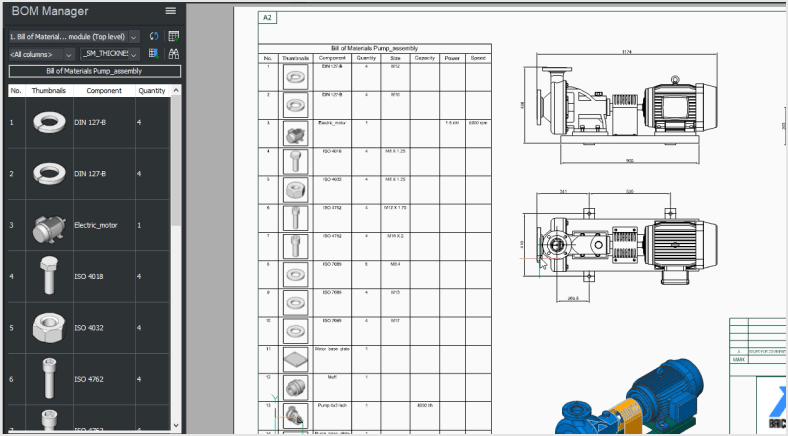
Bill of Materials
Interactively and automatically create a top-level BOM, a parts list, or a hierarchical table from your assemblies. Customize the BOM as you want, define properties for your parts, and link it to your assembly using automatically-created balloon tags.

Assembly Joints, Kinematic Analysis and Animation
Use 3D constraints to assemble joints in an assembly. Remaining degrees of freedom can be used to analyze the kinematics of the mechanism. You can create complex 3D animations controlled by these parametric relationships.

Materials and Mass Properties
Assign materials to parts of your assemblies, and BricsCAD will compute weight, center of gravity, main inertia axes, etc.
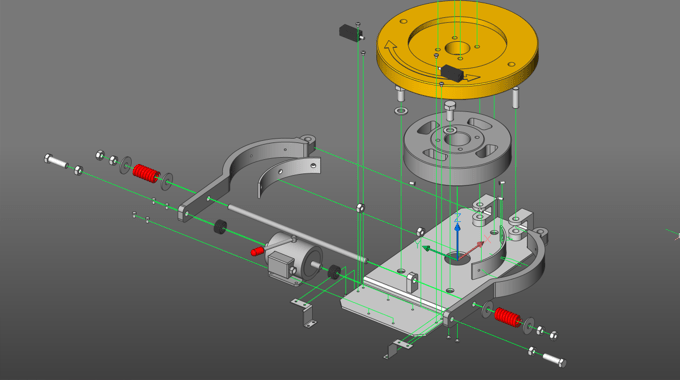
Animated Exploded Views with Trailing Lines
BricsCAD Mechanical can create multi-axis exploded views, automatically disassembling complex assemblies and adding trailing lines, in just one click. Easily annotate and animate the assemblies for technical manuals and documentation.

Parametric Standard Parts
BricsCAD Mechanical contains a library of 30,000 standard mechanical components of 800+ different types, all with customizable parameters.
BricsCAD offers the best, and most familiar, workflow for turning your mechanical designs into production drawings.
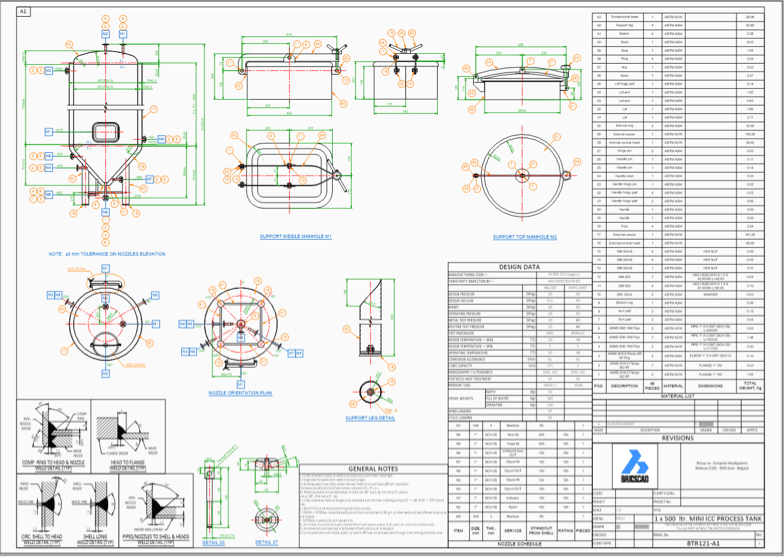
Drawing views
Automatically create drawing views of your 3D parts and assemblies, and detail views easily with dimensions and annotations. If your 3D model changes, generated drawing views are updated automatically.
- Base views
- Projected views
- Section views
- Detail views
- BOM table
- Balloons
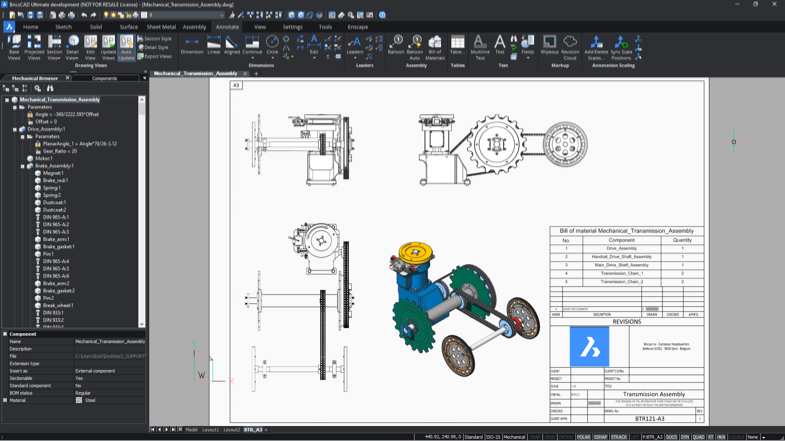
Fast generation of draft quality drawings
Speed up drawing layout using fast, draft-quality views. Then, using multi-core CPUs to create precise views in record time. BricsCAD Mechanical is responsive to your inputs during background drawing generation.
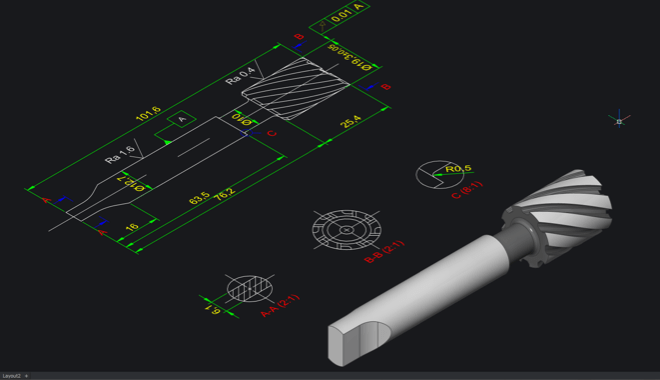
Automatic Drawing Update
Drawing views remain associated with the 3D model. Change a single part, subassembly, or the whole assembly, and all 2D drawing views are automatically updated, allowing fast design iterations and changes.
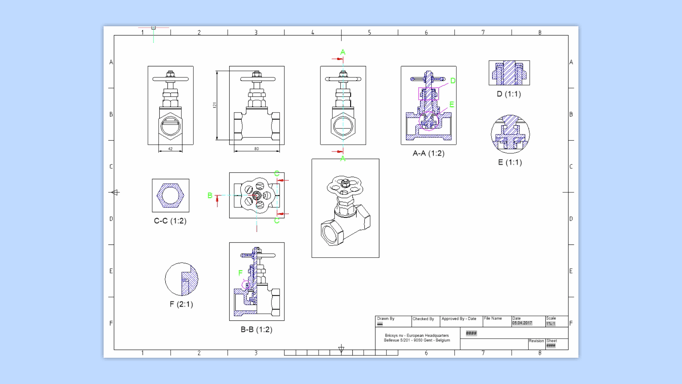
Section views
You can create section views of 3D parts and assemblies. Section planes can be defined by a line drawn on a base view, or you can create more complex sections: half sections, offset sections and aligned section views.
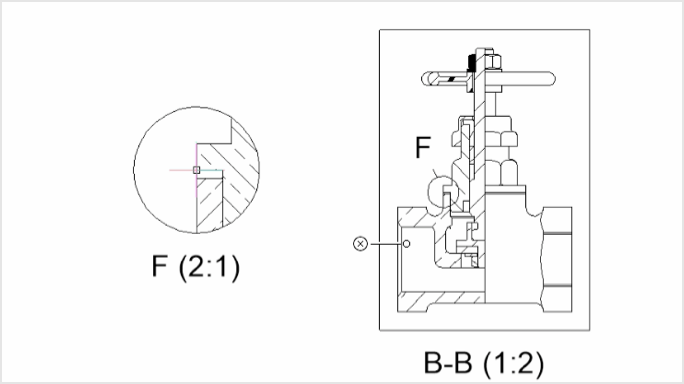
Detail views
BricsCAD Mechanical allows you to automatically create detail views from any existing view in your drawing layout.
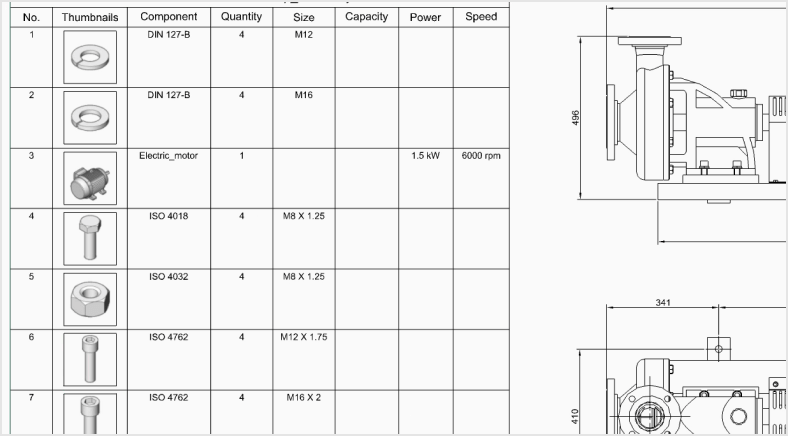
Bill of Materials Table
The BOM panel lets you manage multiple BOM tables in your drawings. You can format each column individually, set up equations, sort tables, and more.
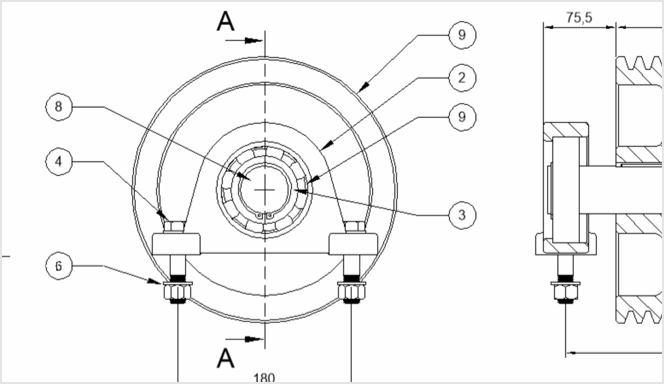
Balloons
BricsCAD Mechanical creates associative balloons for each component in an assembly, and manages the display of those tags in all automatically generated 2D views.
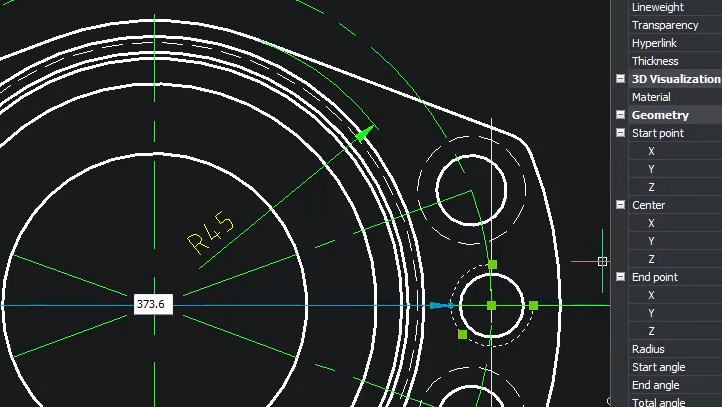
Mechanical symbols and annotations
![]()
All the 2D detailing annotations you need, from datums and geometric tolerances, to surface finishes, to weld symbols and representations, are available at your fingertips, for fast creation of 2D production drawings.
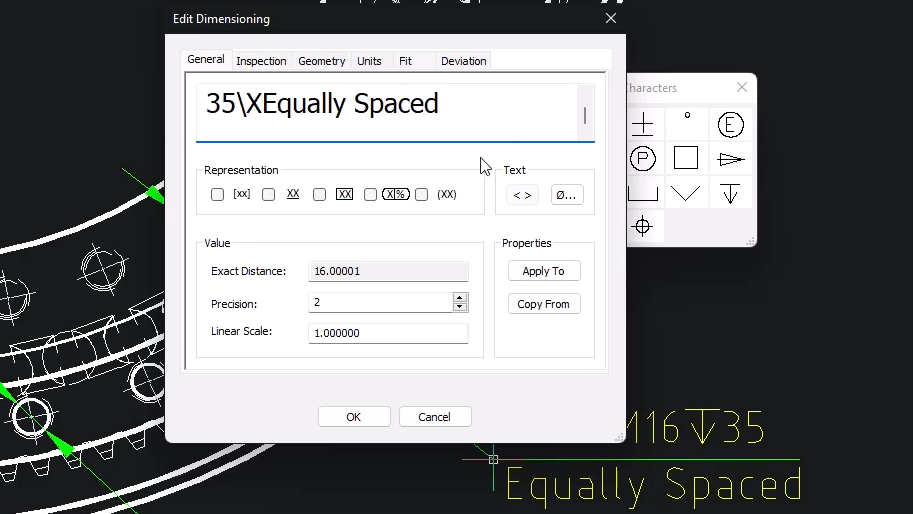
Power dimensions![]()
The PowerDim tool intelligently creates the right dimension for the selected geometry, including fits and tolerances, making dimensioning your drawing views effortless.
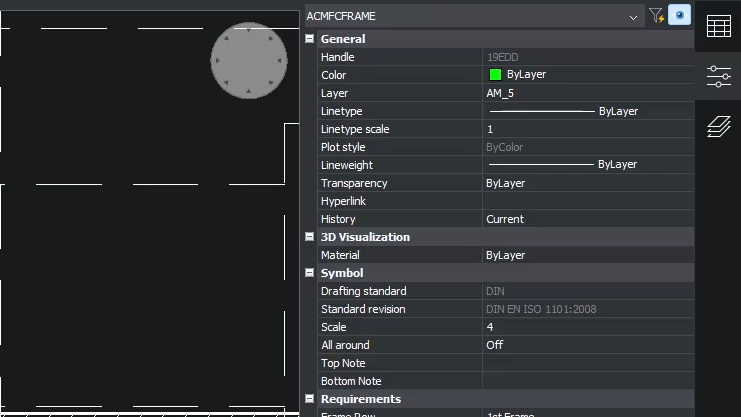
AutoCAD Mechanical compatibility
Easily open, edit and reuse symbols and annotations in your drawings which were created in AutoCAD Mechanical.
Bring CAD data from many other formats seamlessly into BricsCAD with Communicator for BricsCAD. Easily and quickly build it into your assemblies, modify it via direct modelling, or make it intelligent by applying parameters.
Import and export all types of files with BricsCAD
Available by default in BricsCAD:
- DWG/DXF/DWT
- Sketchup (import)
- ACIS SAT
- Images (TIFF, JPEG, etc.)
Communicator for BricsCAD®
A BricsCAD add-on to seamlessly import 3D geometry and PMI data from all major CAD applications. Import and export other file formats for:
- Parasolid
- Inventor®
- SOLIDWORKS®
- Catia™
- STEP
- Siemens NX
- Creo
- IGES
- and more...
Communicator for BricsCAD is an extra-cost module that works with BricsCAD Pro, BIM, Mechanical and Ultimate
BricsCAD Cost & Leasing Information
BricsCAD provides flexible licensing options so you can choose the best approach for you. BricsCAD software is available as a perpetual, subscription or network license.
Need to discuss volume discounts, purchasing options or want a formal quotation? Contact us at 866-824-4459.
Leasing is Available
Did you know that you can lease software, training, and consulting services*? Leasing allows businesses to get the software and equipment they need without affecting bank or credit lines. No matter the type of business, you need the proper software and equipment to efficiently compete and flourish. That’s why we offer leasing options through Lease Corporation of America.
Why Lease?
- Conserve your working capital
- Simple application/approval process
- Finance installation and training costs in one lease
- Potential tax savings under IRS Section 179
- $1 purchase option allows you to own the equipment at the end of the term
- Quick turnaround times on Credit Applications: Under $150,000 approvals in 2-4 hours with application only; over $150,000 approvals in 24 to 48 hours with submission of tax returns or financials
- Fixed monthly payments throughout term
- Trade up to new equipment
- Competitive finance rates
* Lease pricing starts at $5,000 at a minimum.
Have questions on BricsCAD or want to schedule a demo? We'd love to hear from you! Contact us in the way that works best for you, and we'll get back to you shortly.
- Chat with us
- Email Us
- Call us at 866-824-4459
- Fill out the form below
Schedule a Demo
Interested in a private demo. Contact us to schedule one.
- Email Us
- Call us at 866-824-4459
Try BricsCAD
Try BricsCAD free for 30 days.
TEK Bloks
We're here to help you get the most out of BricsCAD. With TEK Bloks, you always have trained professional support staff available, without disrupting other staff. TEK Bloks are pre-paid support hours that let you call on ZenTek’s experienced technical staff to address support issues, questions, and problems.