Spatial Manager™ for AutoCAD or BricsCAD is a powerful plug-in designed for users who need to import, export, transform and manage spatial data in a simple, fast and inexpensive way, which includes many functionalities not seen so far in either CAD platform.
It comes in a lightweight application that runs inside AutoCAD or BricsCAD and allows you to import and export geospatial data between AutoCAD or BricsCAD drawings and geospatial files, data servers or data stores, display background maps, manage alphanumeric data and data tables, create terrain models and contours, search for locations, transform coordinate systems, and many more geospatial functionalities.
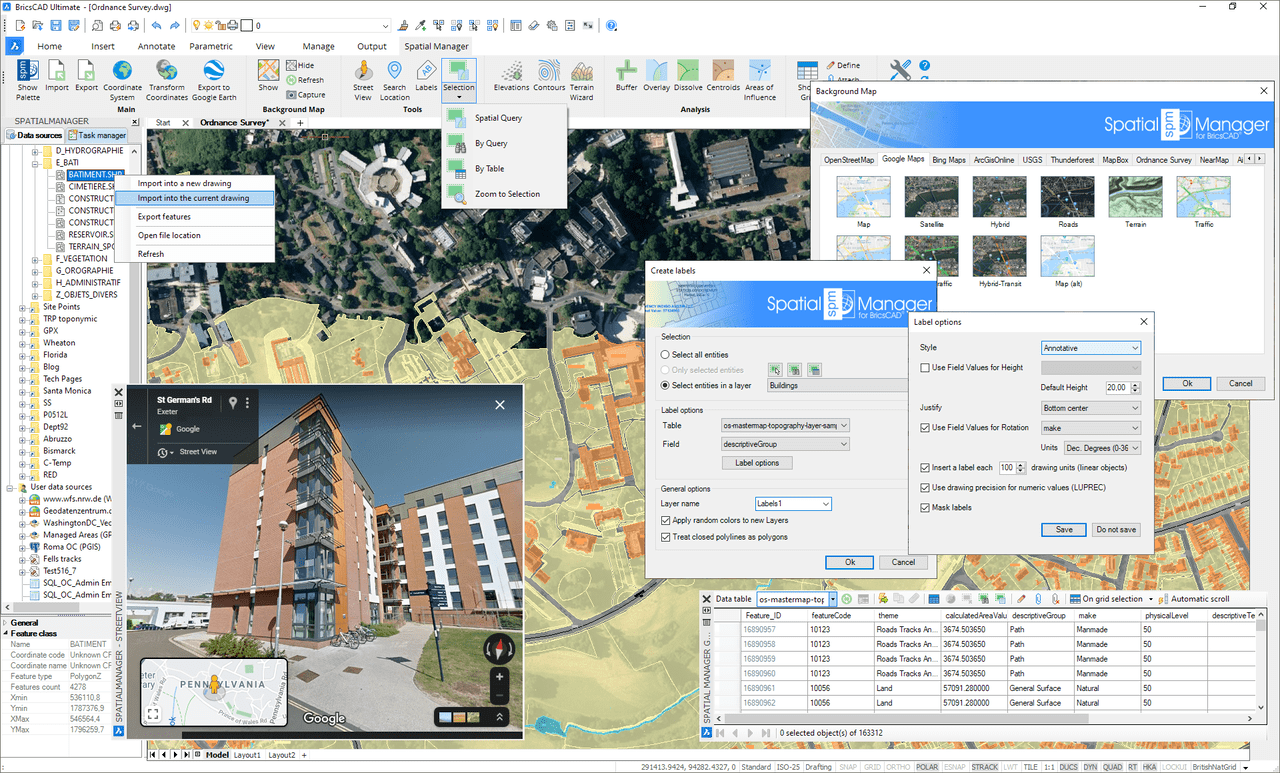
Learn more about Spatial Manager for AutoCAD & BricsCAD by clicking on the tabs below
Drawing tools make your life easier by allowing you to perform actions directly on the drawing. Actions include intelligent view changes, advanced selection of drawing objects, or adaptation of geometries by means of elastic deformation.
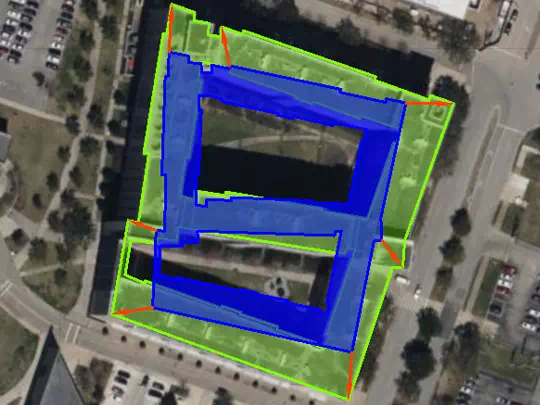
Spatial Manager's image tools allow you to efficiently manage work with raster images. You will be able to import and export raster images, generate georeferenced files of the images, and load photographs by locating them on the map with the GPS information contained within them.
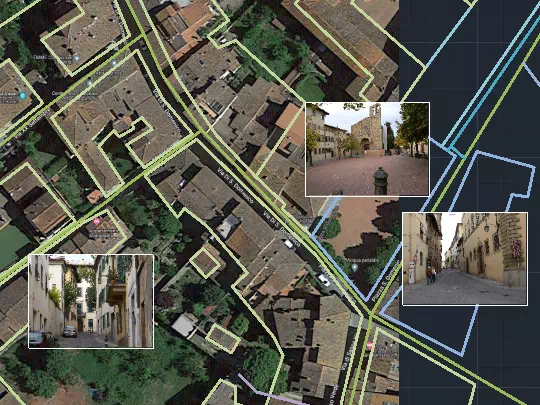
Spatial Manager™ imports spatial data, into new or existing AutoCAD or BricsCAD drawings, as AutoCAD/BricsCAD objects and Extended Entity Data (EED/XDATA), using a powerful wizard which lets the user choose or select all the necessary import parameters in order to get differentiated spatial information in a CAD drawing
Batch-import, automatic layering, fill of polygons, blocks according data values and mapped attributes, labeling, elevation, thickness or the spatial filters are only part of the application functionality when importing from spatial files, data servers, data stores, etc.
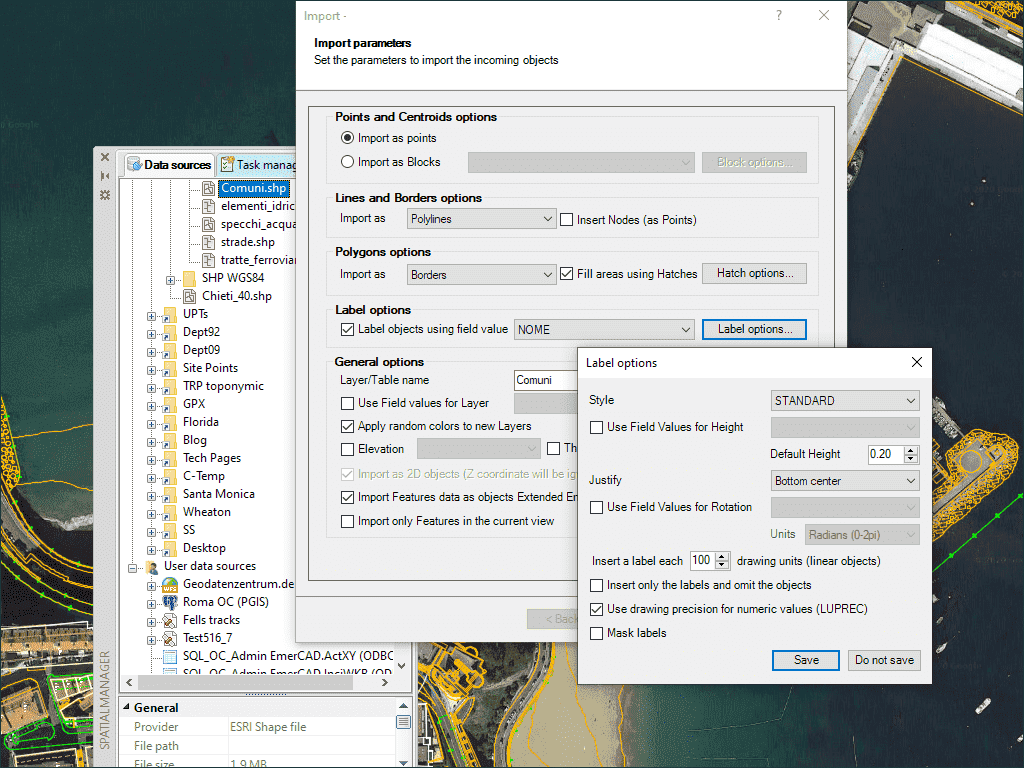
Export objects from the drawing to spatial files or databases, and saves their Extended Entity Data (EED/XDATA) as alphanumeric data tables using a wizard, which shares some of the steps with the import wizard. In the same way, the user can choose or select the export parameters to define all the target data among a great number of possibilities.
There are options to export the Coordinates, Length or Area, the objects Layer, Handle and Elevation, the Attributes and the name of the Block references and their properties, the Texts and their properties, etc. The objects will be automatically filtered when exporting, and all the geometric operations needed to fit the target data format (such as segmenting curved objects) are automatically performed.
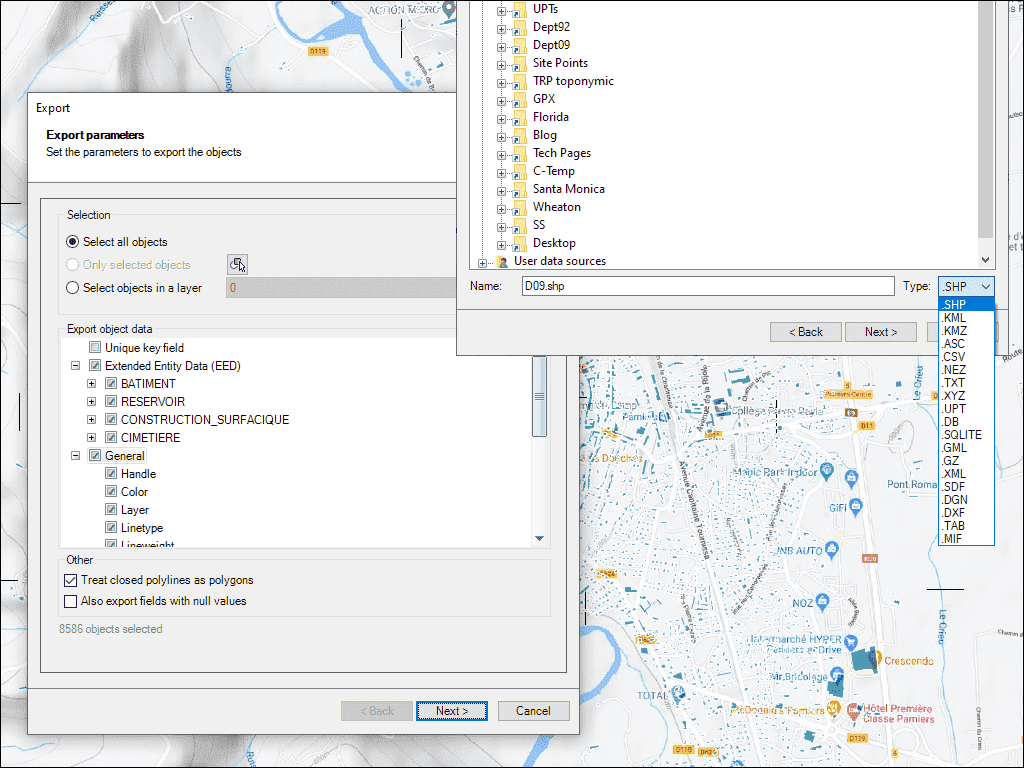
Calculate geometric transformations of the objects in the import and export processes, which will depend on the chosen Coordinate System (CRS) for the source and target data. You can choose the appropriate CRSs from a complete CRS catalog or from a list which includes the most recent used CRSs.
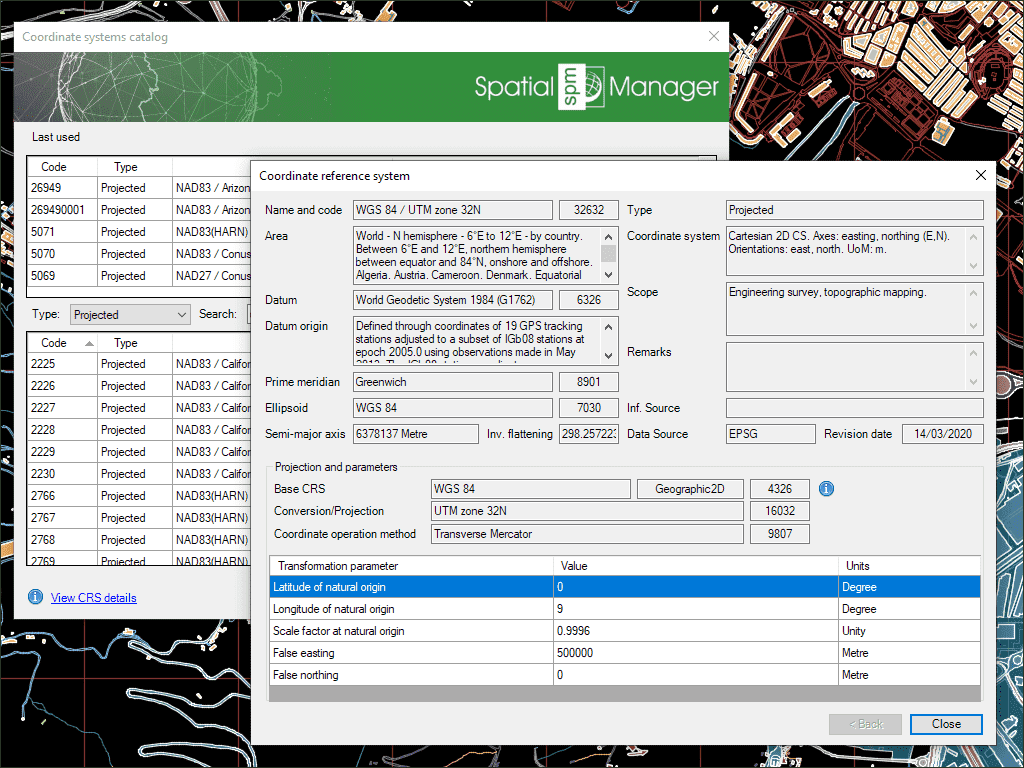
Choose from among a lot of dynamic Backgrounds Maps from many providers such as Google Maps, OpenStreetMap, Bing, MapBox, Ordnance Survey, etc., or customized maps from TMS, WMS or WMTS servers. These maps will enhance the drawings quality and will let you compare and check better.
The map images are automatically updated when the drawing view changes (zoom, pan, etc.) and the images resolution is automatically adapted to the view size. You can take static geo-referenced Snapshots of the Maps, as well as export/import customized map definitions to be shared with other users.
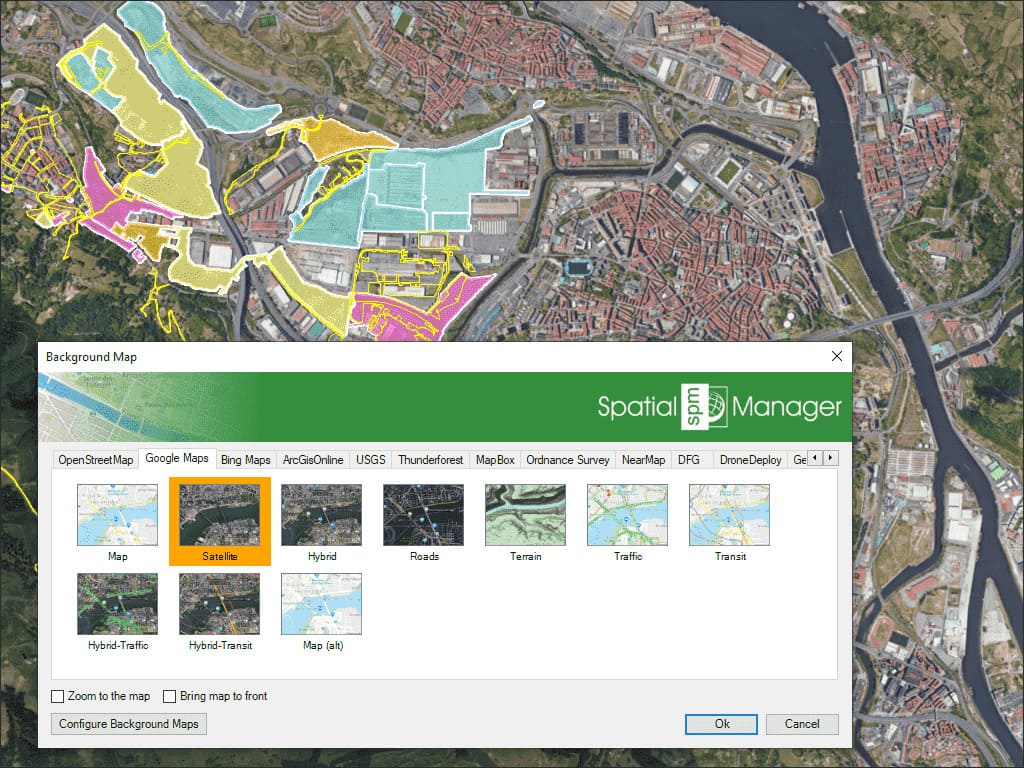
Spatial Manager™ includes a specific command designed to Export all or part of the objects in the visible Layers of the drawing and their data, to a KML or KMZ file (Google Earth) through a one-click operation.
The current Layers organization and the properties of the Layers and objects are considered when creating the resulting GE file, and this file can be opened directly in Google Earth (if installed).
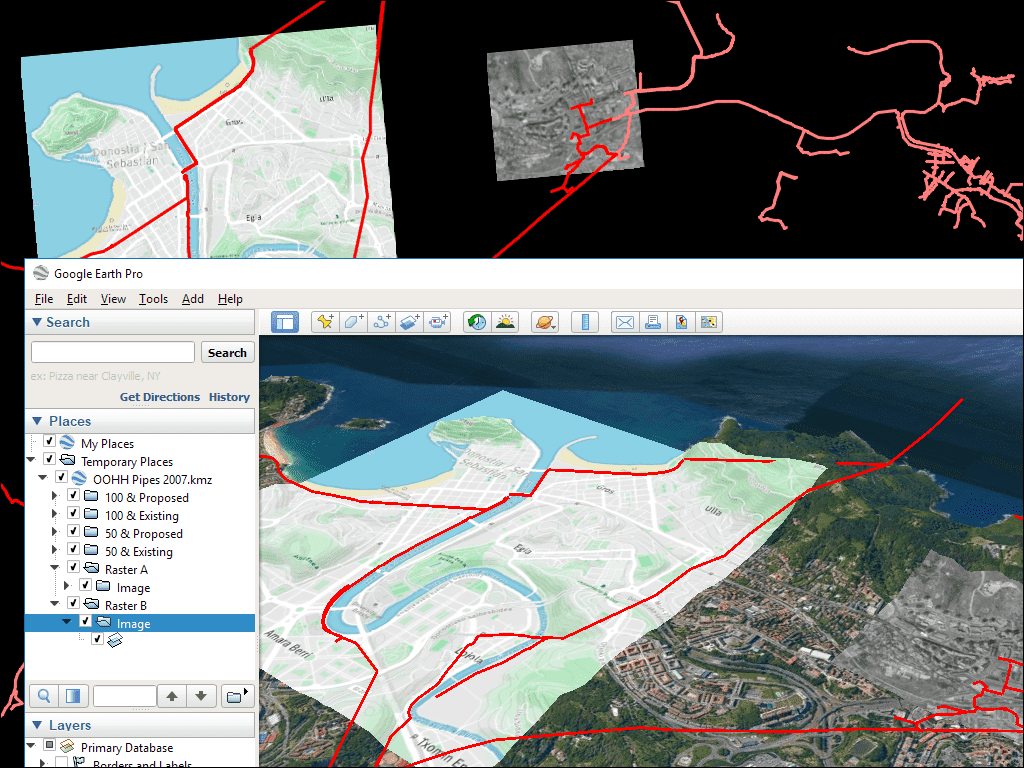
Different types of thematics can be created by fixed field values (categorized) or by ranges (graduated).
Select one among the predefined color styles, modify it, or create your own custom one. Fill closed objects automatically for an enhanced visualization.
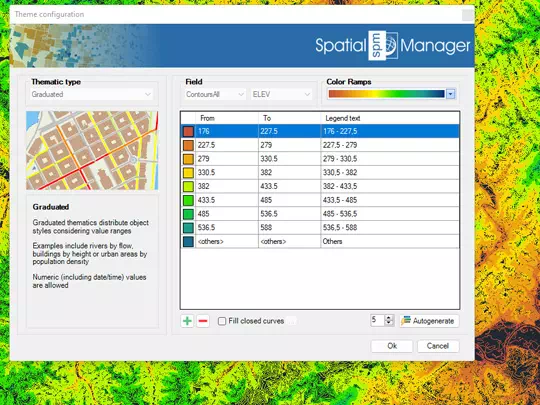
Manage the alphanumeric data which may come attached to the objects in the import processes themselves. You can also design and edit the structure which will be used to store the data, and manage the tables and the fields according to your needs.
In addition, the data values can be modified in the palette of the application and there are commands to select objects by Queries or according to the table that they are attached. As a plus, the application also provides a command that allows Zooming to the selected objects.
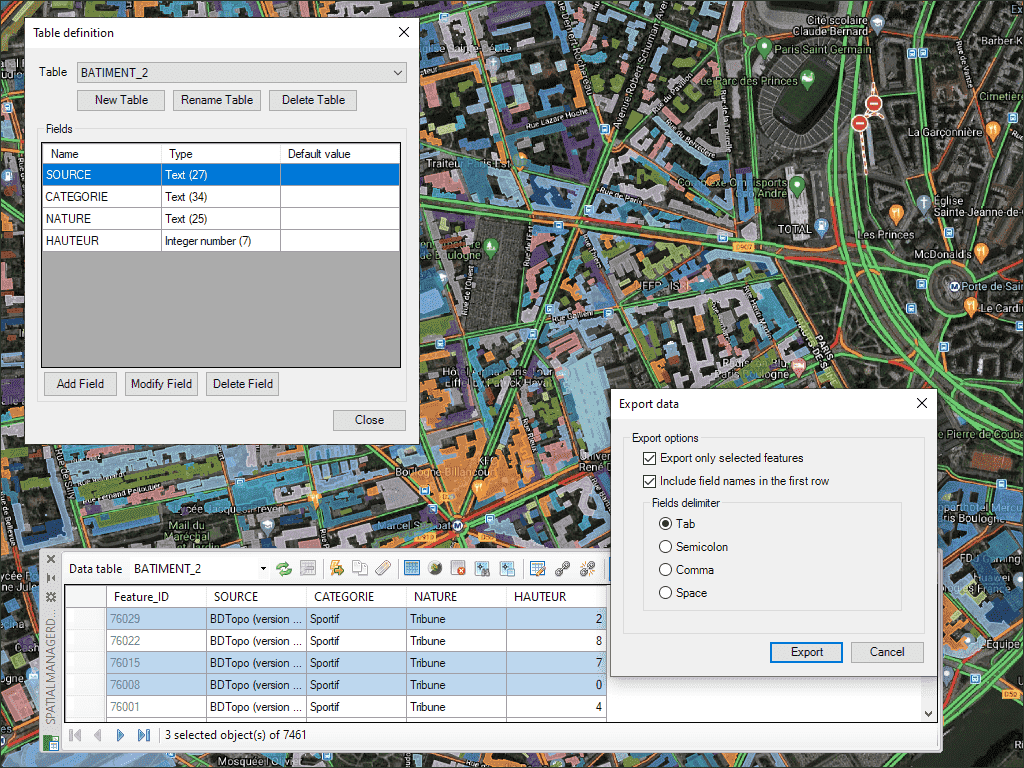
The Data Grid, which is fully interactive and automatically synchronized with the current drawing, is the main application tool for any task related to the management of object data and linked objects.
Like any AutoCAD/BricsCAD palette, the Data Grid can be arranged, resized, docked, undocked, grouped, self-collapsed, etc. You can sort data rows and columns, design the data columns you are interested in displaying, use multiple functions through the right button, and access the main application commands related to data tables.
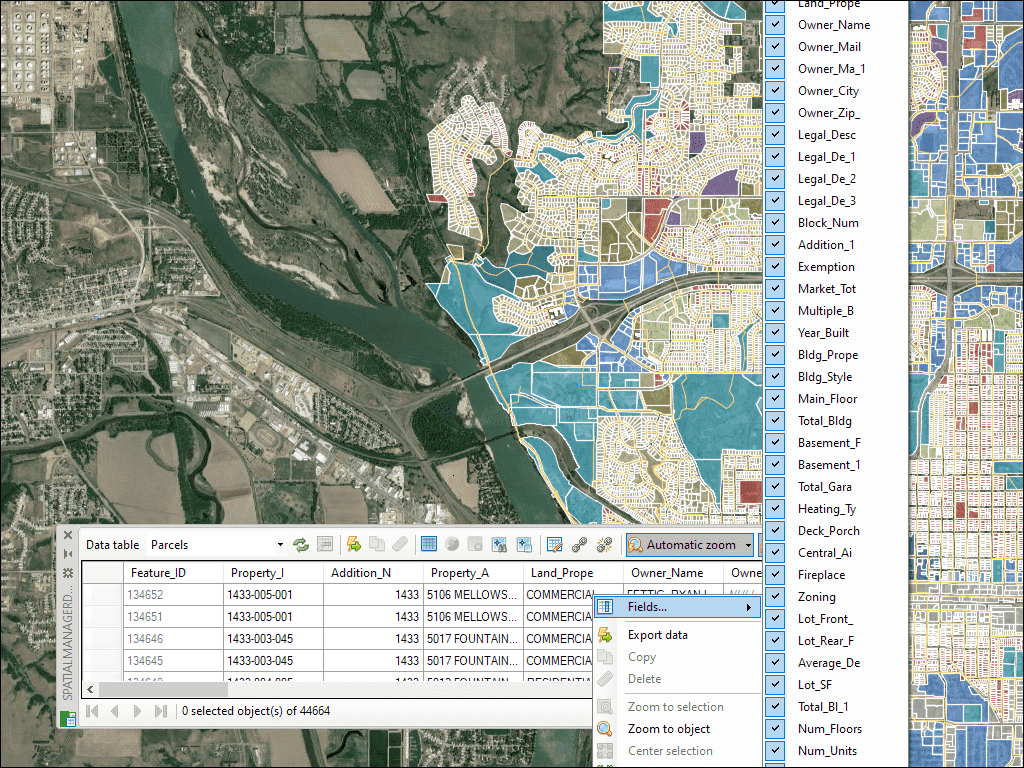
Calculation of new or existing field values using arithmetic, mathematical, date, etc., expressions. Include constant values and/or values from other fields.
Geometric functions like Area or Perimeter are also available.
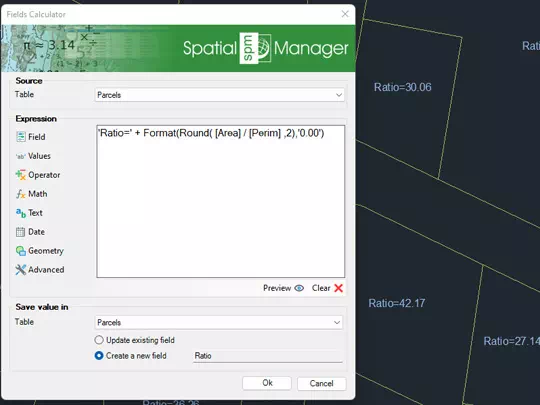
Spatial Manager™ provides a comprehensive set of tools to perform spatial analysis operations with the vector entities in the drawing and their attached data, resulting in new objects generated by the resolution of such operations
Spatial analysis operations can be performed on a combination of tables, layers or drawing objects previously selected by interacting with on-screen elements or by using the application's advanced selection queries.
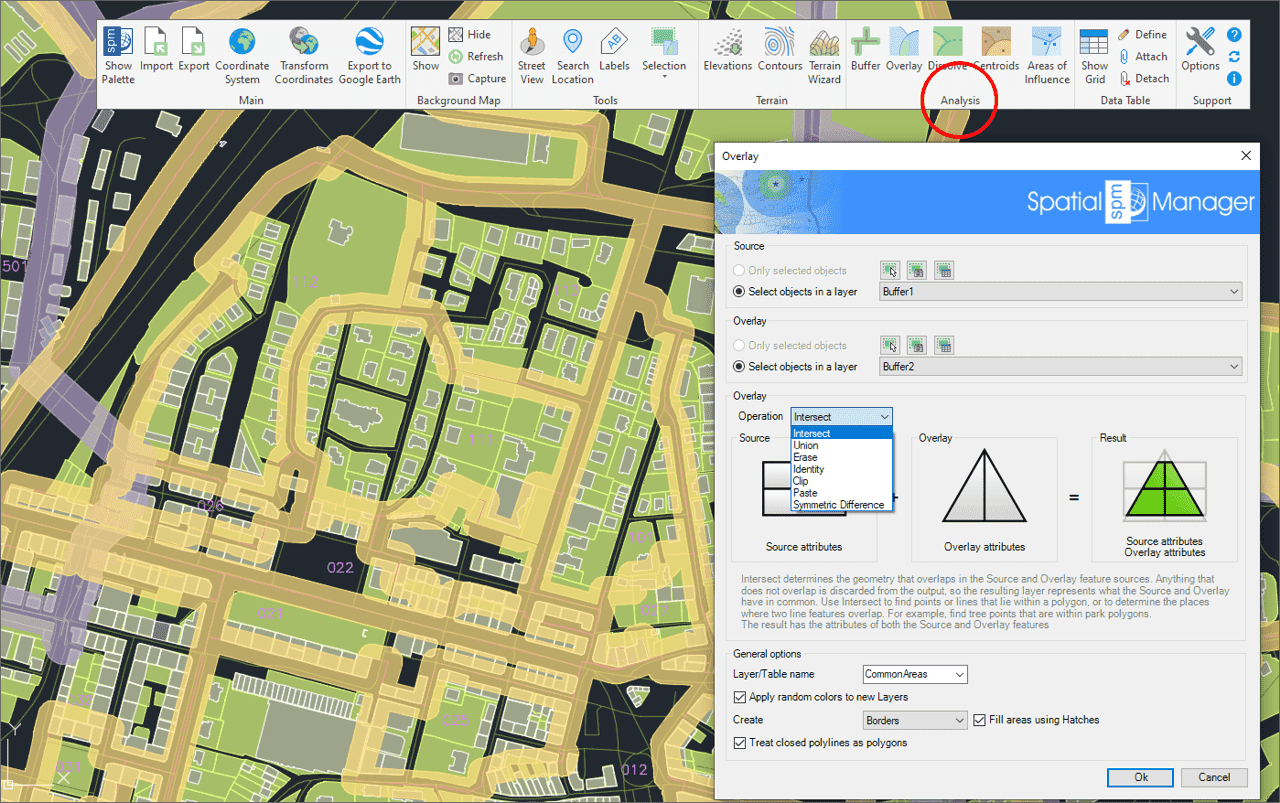
Location and geo-coding tools help to add reference elements and enhanced data to existing objects.
Get locations from unreferenced addresses or add data to existing objects.
Built in Bing, Google and OpenStreetMap data providers offer wide range of data access.
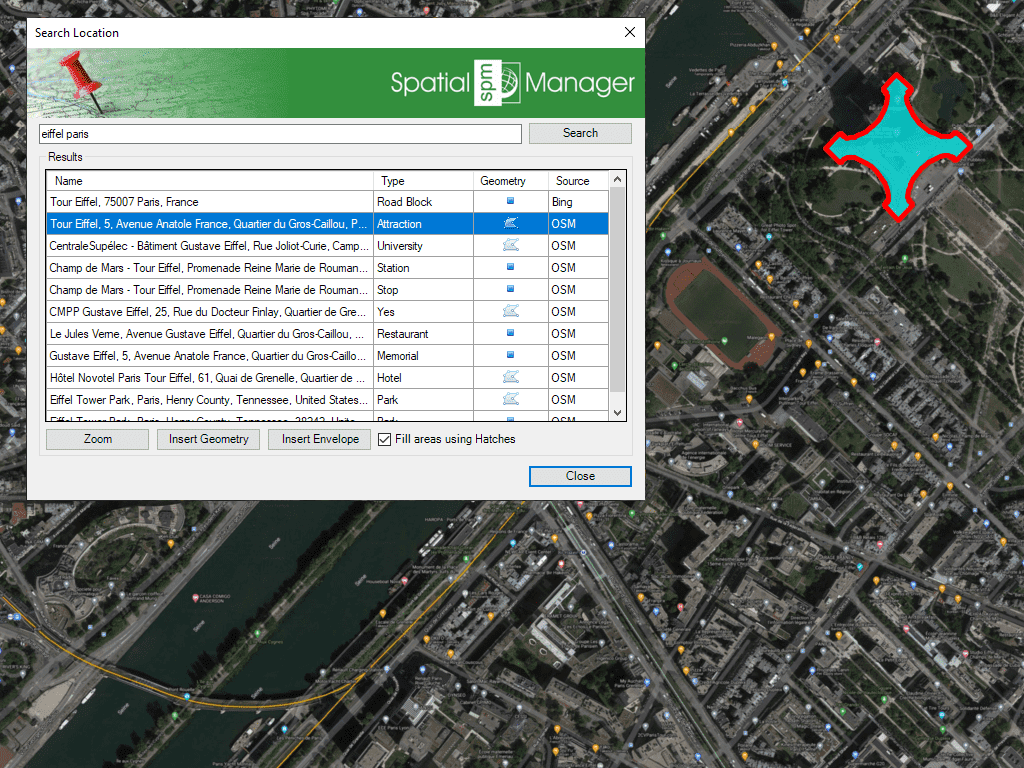
Use the Street View palette to view and navigate Street View images by selecting a drawing point for which such images exist.
When you execute the 'SPMSTREETVIEW' command, a map of streets and roads for which Street View images are available is displayed on the screen and superimposed on the drawing (blue color). This map is automatically regenerated when the drawing view changes (Pan, Zoom, etc.).
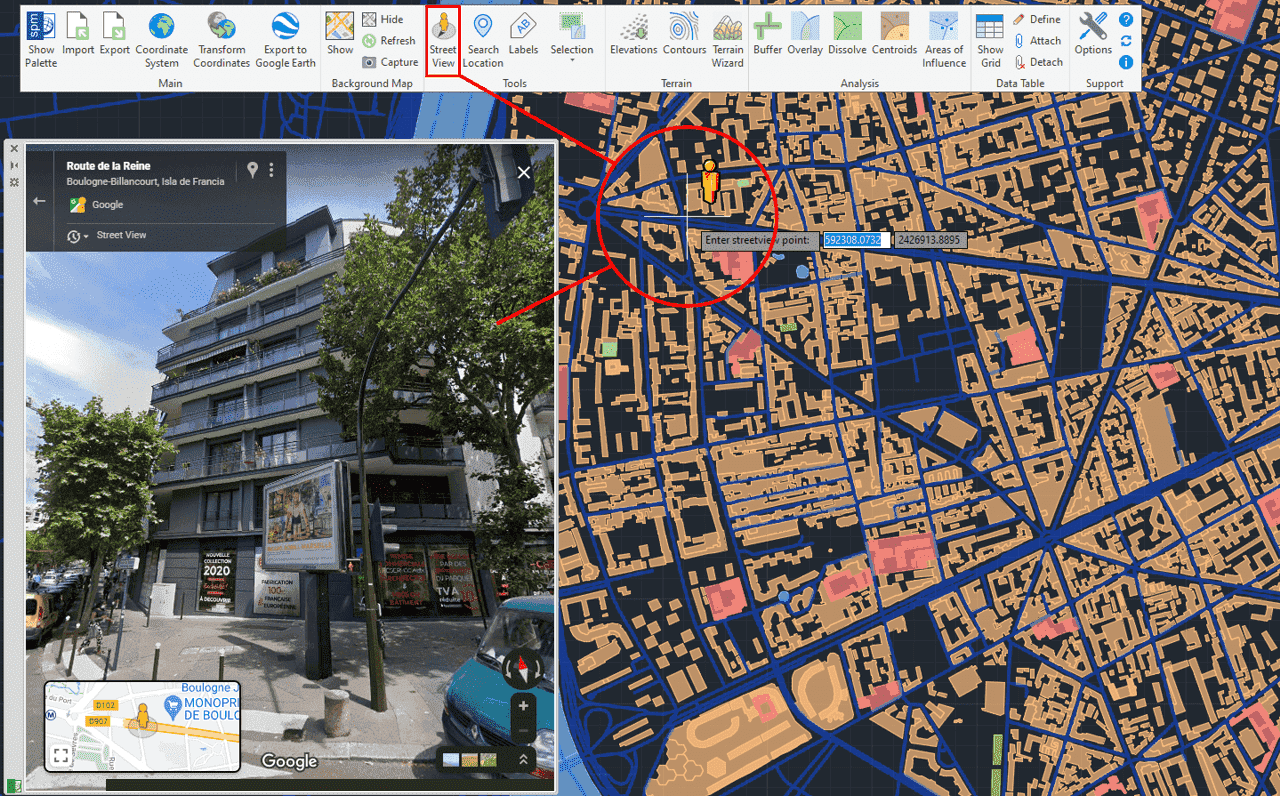
Create text labels in the drawing from selected objects on the drawing or map. The selection of objects can be diverse: manual, by query or by table.
Within the labeling parameters, you can choose options such as the field of the table to be labeled, labeling style (font type, text height, justification and text rotation, ...), as well as the destination layer and applying random colors to new layers.
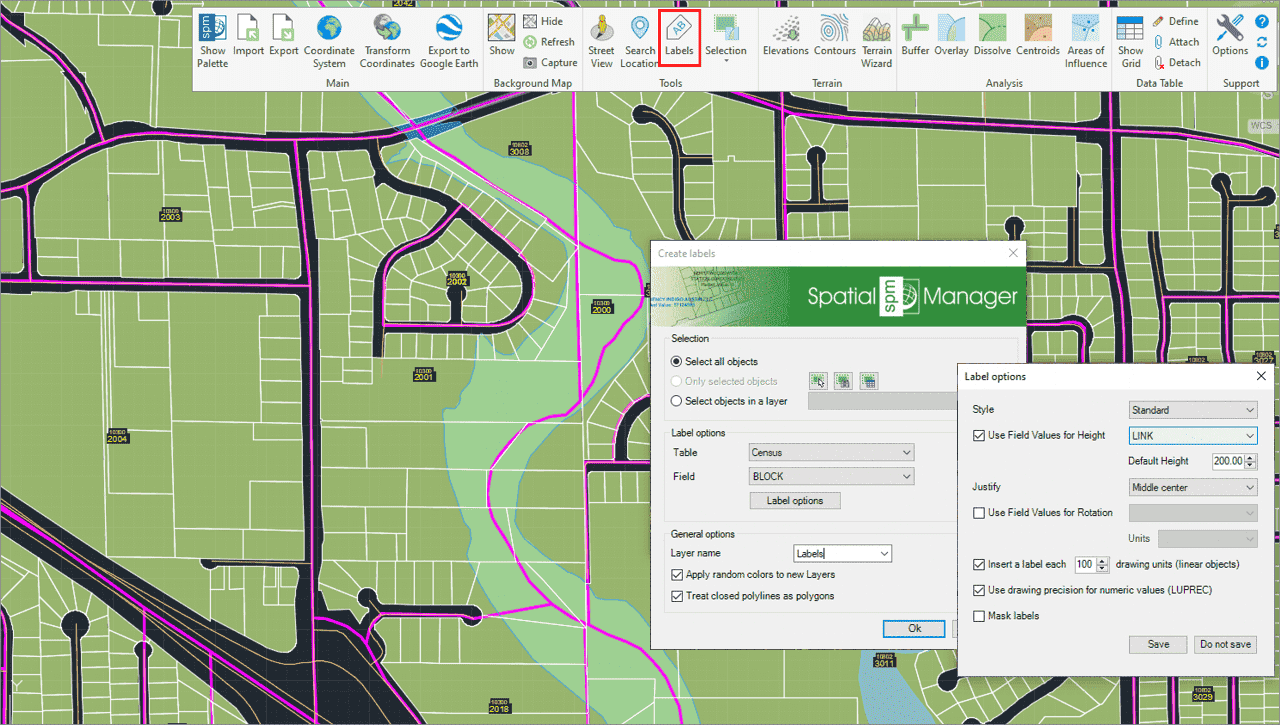
The Spatial Manager™ Terrain wizard allows you to create Terrains and other related objects (3D Points, Contours, etc.) from 3D data (Points, Meshes, etc.) or from online Elevation services.
Customize Contours (2D or 3D, parametric Labeling, etc.), choose advanced options in the 3D creation processes, etc.
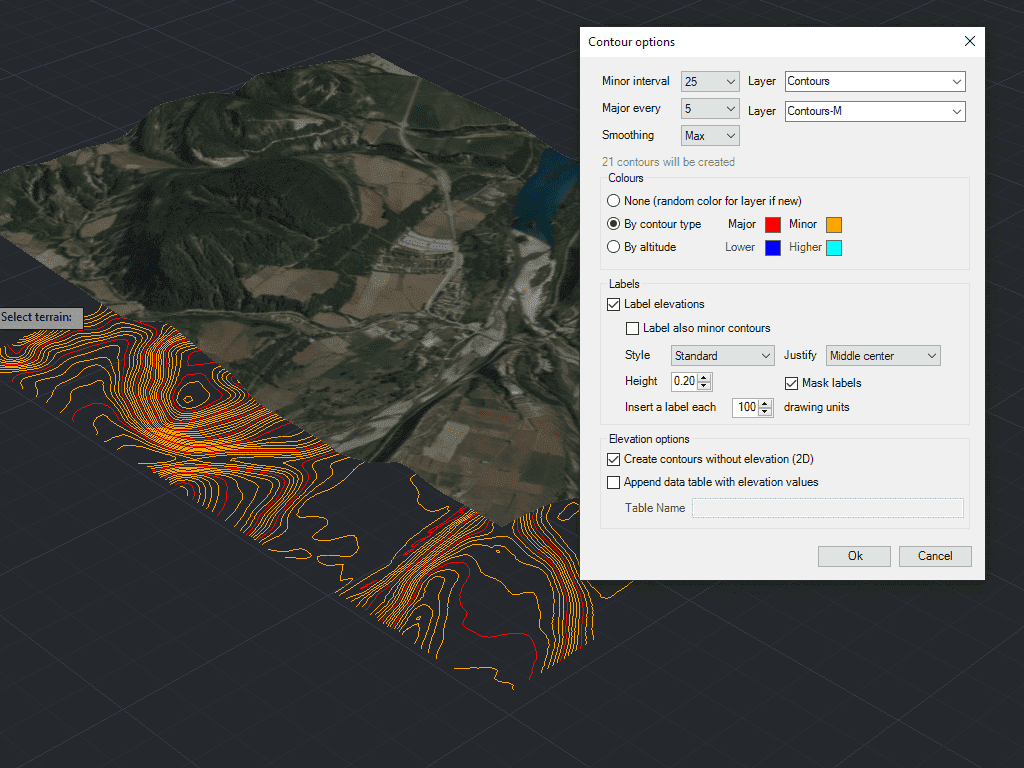
Save Tasks to replay import processes (including all process parameters) so many times as desired. Repeat any import process so many times as desired without needing to enter its parameters again. Manage and execute Tasks in the main application palette.
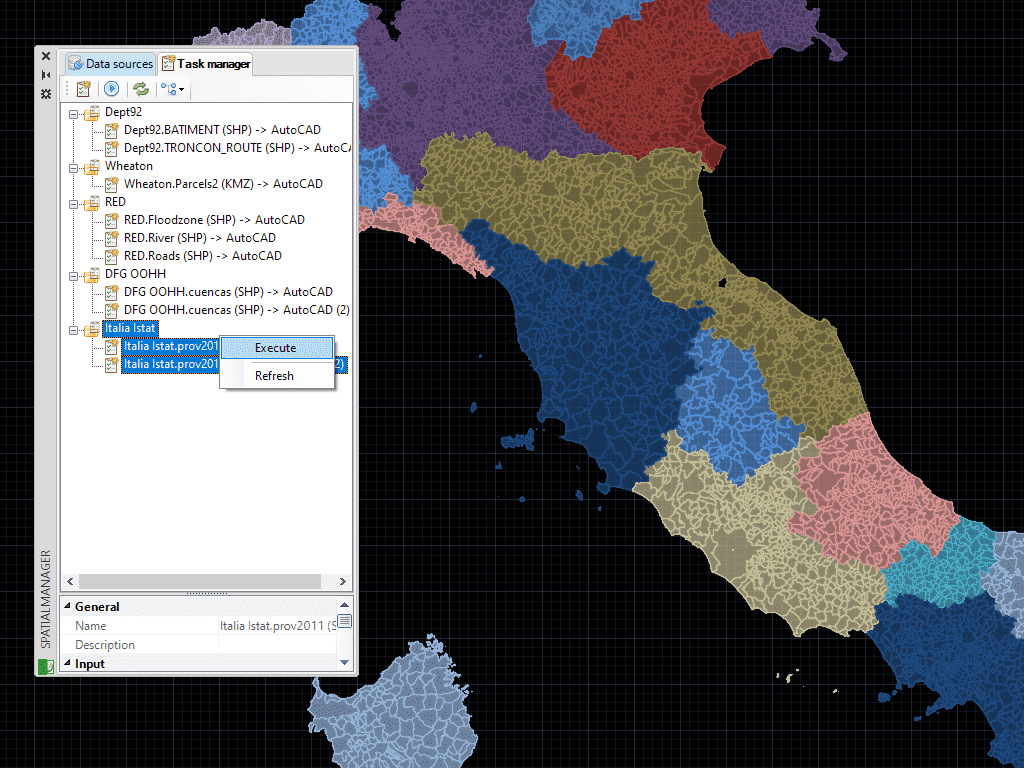
Spatial Manager Cost & Leasing Information
Spatial Manager is available as a perpetual license and includes one year of free updates/support. Pricing starts at $345 for the Basic edition.
Need to discuss volume discounts, purchasing options or want a formal quotation? Contact us at 866-824-4459.
Leasing is Available
Did you know that you can lease software, training, and consulting services? Leasing allows businesses to get the software and equipment they need without affecting bank or credit lines. No matter the type of business, you need the proper software and equipment to efficiently compete and flourish. That’s why we offer leasing options through Trio Capital.
Why Lease?
- Conserve your working capital.
- Simple application/approval process.
- Finance installation and training costs in one lease.
- Potential tax savings under IRS Section 179.
- Fixed monthly payments throughout term.
- Trade up to new equipment.
- Competitive finance rates.
Current compatible AutoCAD applications:
- AutoCAD, AutoCAD Map 3D, AutoCAD Civil 3D and AutoCAD Architecture (Windows Only)
- Versions: From v.2013 to v.2025 both included
Note: AutoCAD LT is not a compatible application because of its intrinsic limitations but you can use Spatial Manager Desktop™ to import/export via DXF files
Current compatible BricsCAD applications:
- Versions: From v.13 to v.25 both included (Windows Only)
- Editions Pro and Platinum (Classic and Lite editions are not compatible)
System requirements:
- Windows 7 or higher
- 500 MB free disk space, or more
- Windows Installer 3.1 or later
Spatial files
- Esri Shape file - (SHP)
- Google Earth file - (KML, KMZ)
- OpenStreetMap file - (OSM, PBF) (1)
- LiDAR file - (LAS, LAZ) (1)
- GPS exchange format file - (GPX)
- Esri ASCII Grid file - (ASC, ASCII) (1)
- ASCII text file - (ASC, CSV, NEZ, TXT, XYZ, UPT)
- SQLite file - (SQLITE, DB)
- GeoPackage file - (GPKG) (1)
- GML file - (GML, GZ, XML)
- Raster image file - (TIF, PNG, JPG, JPEG, TIFF) (1)
- Autodesk SDF file - (SDF) (3)
- MicroStation v.7 file - (DGN) (2)
- AutoCAD DXF file - (DXF) (2)
- Esri ArcInfo export file (ASCII) - (E00) (1) (2)
- MapInfo file - (TAB) (2)
- MapInfo interchange format file - (MIF/MID) (2)
- GeoJSON file - (GEO.JSON) (2)
Spatial raster files
- Raster image file - (TIF, PNG, JPG, JPEG, TIFF) (1)
Georeference sources - (GeoTIFF, World files, Google Earth .GEPRINT, etc.) - Variable resolution Raster image file - (Cloud Optimized GeoTIFF/COG TIFF) (1) (4)
Spatial data servers and Geo-databases
- Esri Geodatabase File (1)
- PostGIS database
- Microsoft SQL Server Spatial database
- MySQL database (1) (3)
Image map servers
- WMS Web Map Services (4)
- WMTS Web Map Tile Services (4)
- XYZ/TMS Tile Map Services (4)
Other spatial data sources
- Open Database Connectivity ODBC (1)
- WFS data store (1)
- WFS data store (FDO) (1) (3) (6)
- WFS data store (OGR) (1) (2) (5) (6)
(1) Read-only
(2) OGR data source
(3) FDO provider
(4) Background Maps technology
(5) OGR for WFS data stores will not be found in the data Provider list under some circumstances (certain AutoCAD Map versions and others). Please, use the native or FDO variants for this data Provider
(6) DEPRECATED - Whenever possible use the native WFS data provider
Note: certain data Providers are only valid for some Editions of the application
Have questions on Spatial Manager for AutoCAD & BricsCAD, or want to schedule a demo? We'd love to hear from you! Contact us in the way that works best for you, and we'll get back to you shortly.
- Email Us
- Call us at 866-824-4459
- Fill out the form below
Schedule a Demo
Interested in a private demo. Contact us to schedule one.
- Email Us
- Call us at 866-824-4459
Try Spatial Manager
Try Spatial Manager free for 30 days.
